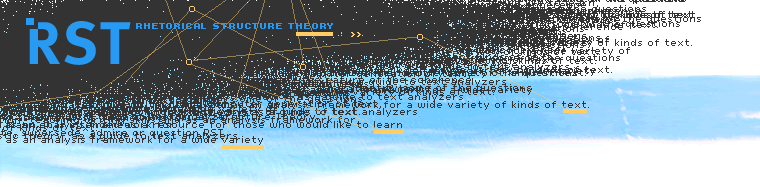 |
|
The following are some tricks to help run RSTTool, kindly sent in by Sebastian Golly, of the University of Potsdam. Issues encountered with RSTTool 3.43 (for Windows) with Ubuntu 12.10 'Quantal Quetzal' and Tcl 8.5. Issue #1: Tcl Version > 8.4 Issue When trying to launch RSTTool, the following error message is displayed: Cause RSTTool expects a Tcl version ranging from 8.1 to 8.4. If your version of Tcl is newer (8.5, for example), RSTTool runs into trouble. Solution File: /Source/Shared/Print-win-gdi.tcl
Issue #2: Invalid Command Name Issue When trying to launch RSTTool, the following error message is displayed: Solution File: /LoadRSTTool.tcl
Issue #3: Missing Buttons in Start Screen Issue After launching RSTTool, the start screen ("RST Interface") is displayed, but there are no buttons (cf. screenshot). Cause In some environments, the screen has the wrong dimensions. You can either resize it manually every time you start RSTTool, or change the height permanently. Solution File: /Source/Shared/Opener.tcl
|
||||
©2005-2025 William C. Mann, Maite Taboada. All rights reserved. |