P o s t c a r d s

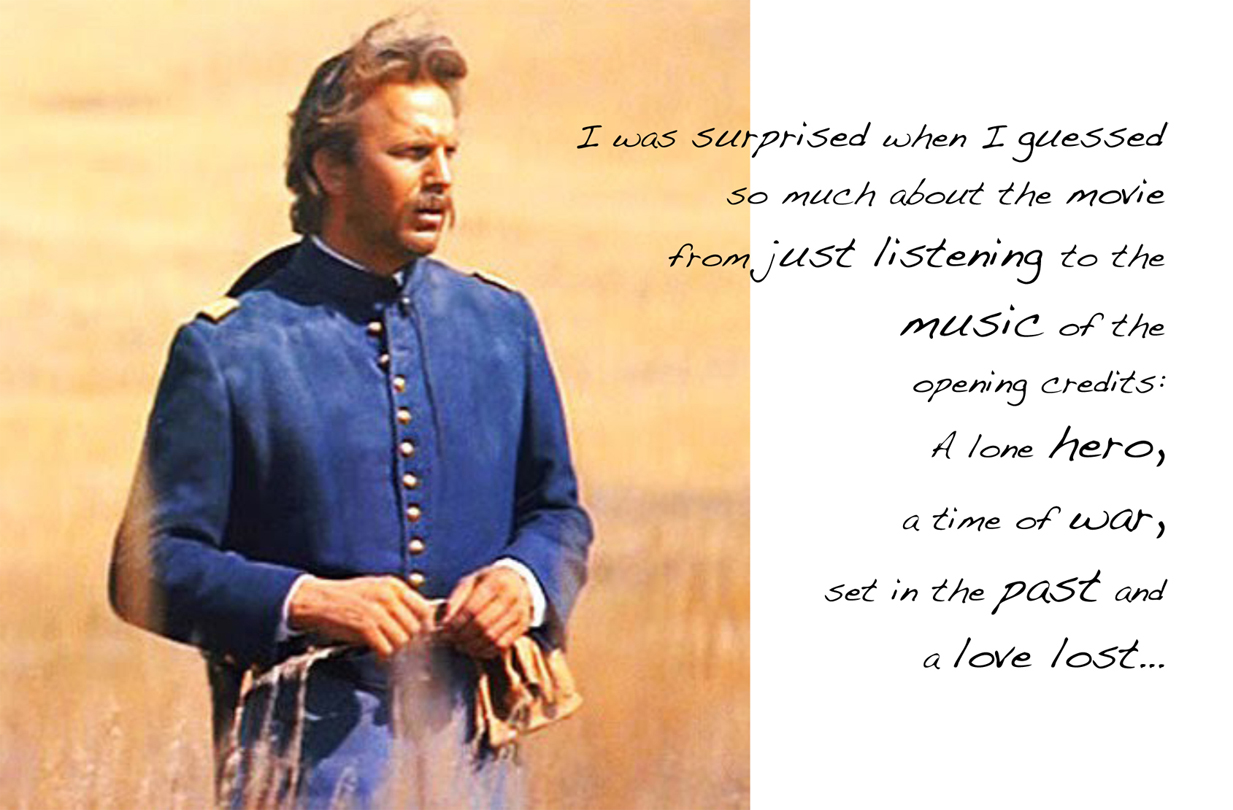
(1) Find image (try Google image) and download (drag) to desktop or a folder.
(2) In Microsoft Word:
_______[File] --> [New Blank Document] --> [Name & Save] "YOURNAME CARD NUMBER" (see below)
(3) then go to [Page Setup] --> [Select Postcard & Landscape]
(4) To place your picture: [Insert] --> [Picture] --> [from file] desktop or folder, etc
(5) Resize image to fit (approx. 3" by 5") (Note: you may also Crop the image using the Crop function in the Formatting Palette window)
(6) With image selected -> in Word's Formatting Palette window select ->Wrapping
________ Choose Style: Behind Text Select font, appropriate colour.
___________ Enter text - positioning with return/tab, space bar. (Note: under [Format] [Background] you can change the ___________________________background of the document to any colour. )
(7) Save. Save as pdf.
(8) Of course you can use any drawing program such as Photoshoop, Adobe Illustrator, etc.