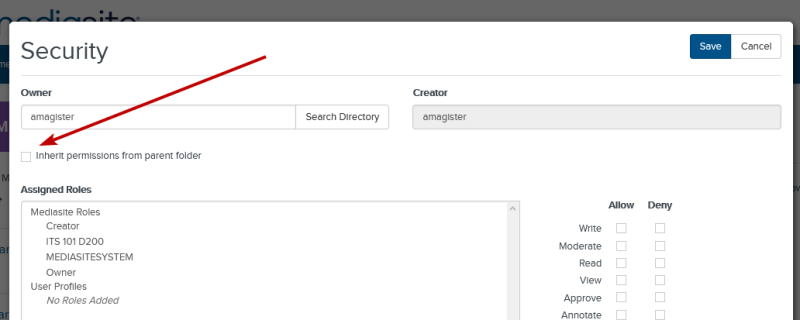OVERVIEW
This article describes how to use add a channel to share your videos.
The My Mediasite application allows you to share multiple videos with your audience using "Channels". These playlists can be shared with students or other users, or they can be embedded inside of a Canvas course.
Channels also enable the following optional features:
- Download links for your audience (see Question #8 for more details)
- Comments from your audience
- Channel customizations
Add a Channel
Step 1
From your My Mediasite account, navigate to the "Channels" area by clicking on the "CHANNELS" heading in the left-hand navigation of My Mediasite. Next Click on "Add Channel"
Note: The "Channel Name" is the only required field to create your channel. You can edit your channel at any time.
Optional: Enable any relevant Channel Features
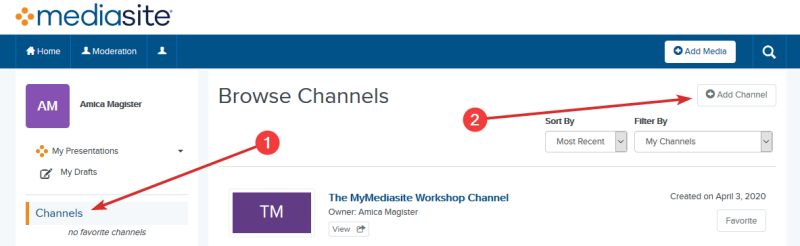
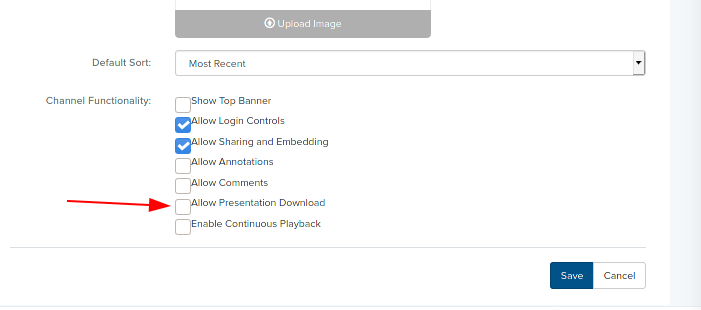
Step 2
You can now move existing or new Presentations into your channel. Channels can be added to Canvas or can be shared using the link from the "View" button from My Mediasite.
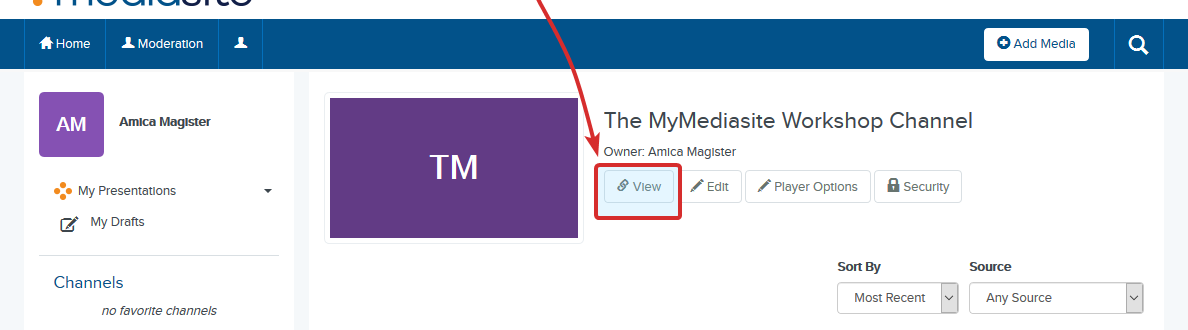
Step 3
Permissions for your Channel can be controlled using the "Security" button. Videos added to a channel should inherit the permissions set in this area, however individual videos can also be set to ignore this and have their own permissions. To set a video to inherit permissions from the Channel, edit the security of the video and ensure that the appropriate checkbox has been selected.