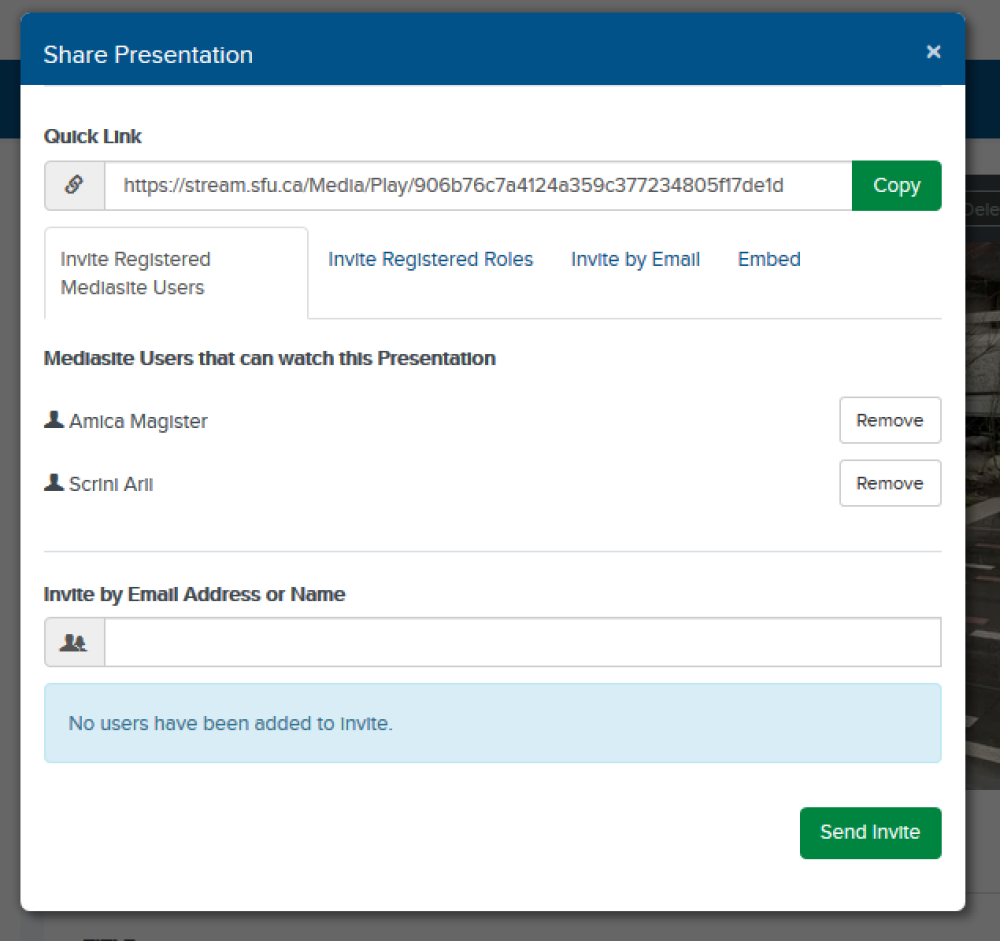OVERVIEW
Explore our steps for uploading and sharing your videos using Mediasite.
ADD A VIDEO TO MY MEDIASITE

Step 1: Log in to stream.sfu.ca using your SFU computing account
If this is your first time logging in, you will be prompted to validate your account and confirm additional details.
Access to My Mediasite is not necessary in order to watch Mediasite content. My Mediasite is a tool for recording and sharing video recordings. It is currently only available to SFU Faculty and Staff.
Step 2: Use the "Add Media" button to upload or record a presentation from your computer
Once a file or recording is finished uploading, the video will need to process before it is ready for your audience. Depending on the size of your video and the number of users uploading to the system, this can take up to 24 hours.

Step 3: Decide who can access your video
Once your video has completed processing, you can make it viewable to your audience by sliding the "WHO CAN VIEW?" toggle switch to the appropriate setting.
NOTE: The video must have finished processing before you can make it viewable.
| Everyone |
This will make the video open to the public. Anyone with the link can watch the video without logging in. |
| My Organization |
Any SFU user with an active Computing Account |
| Only Shared Users |
Users you have added manually using the "Share" button |
| Only Me |
This will make the video private. Only the owner of the video can watch the content. |
To keep things simple, ITS recommends using the "My Organization" permission level.
But if you have sensitive material you can take advantage of SFU Maillists to manage access with the "Only Shared Users" option.
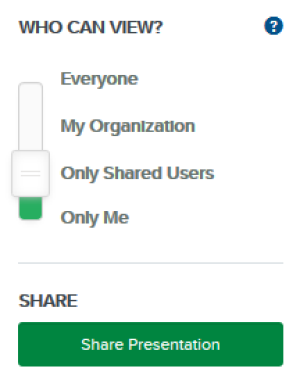
Step 4: When you are ready, use the "Share" button
The "Share Presentation" screen allows you to invite SFU users or groups in Mediasite. When the "WHO CAN VIEW?" switch is set to"Only Shared Users", then only people you have invited can watch the video.
This screen is also where you can find an "embed" code for your video. This can be used to embed the video within SFU web pages or Canvas Course pages.
For a visual walk-through of how to access these areas, watch this video.
Note: Please exercise caution when using the "Invite by Email" tab (the third tab from the left). Using this area will require that the "WHO CAN VIEW?" switch is set to "Everyone". Anyone on the internet who is provided with the link will be able to watch the video.