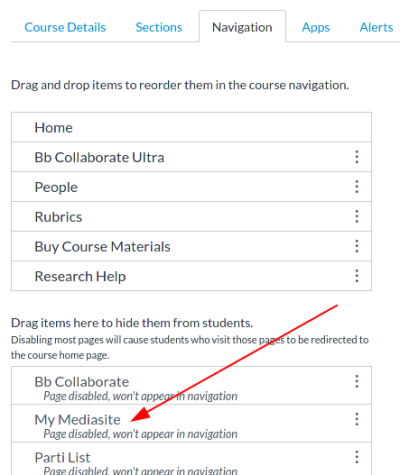OVERVIEW
This article describes how to use Mediasite within SFU's learning management system (Canvas).
My Mediasite is installed by default for all Canvas Course shells. Videos can be added to a Canvas page through a user-friendly interface. Video playlists, referred to as "Channels" in My Mediasite, can also be embedded into Canvas pages.
Content on My Mediasite is manageable from this address: https://stream.sfu.ca
If you prefer to upload and manage your content from within your Canvas, you can enable this by configuring your Canvas Course Navigation menu. Please note that this page is installed for you, however you will need to enable it from the Settings link for your course.
UPLOADING VIDEOS TO YOUR MY MEDIASITE ACCOUNT
If you do not already have any content on Mediasite, you will need to upload your videos to your My Mediasite account.
Uploading and managing your content is identical whether you are creating content from within Canvas or directly at stream.sfu.ca
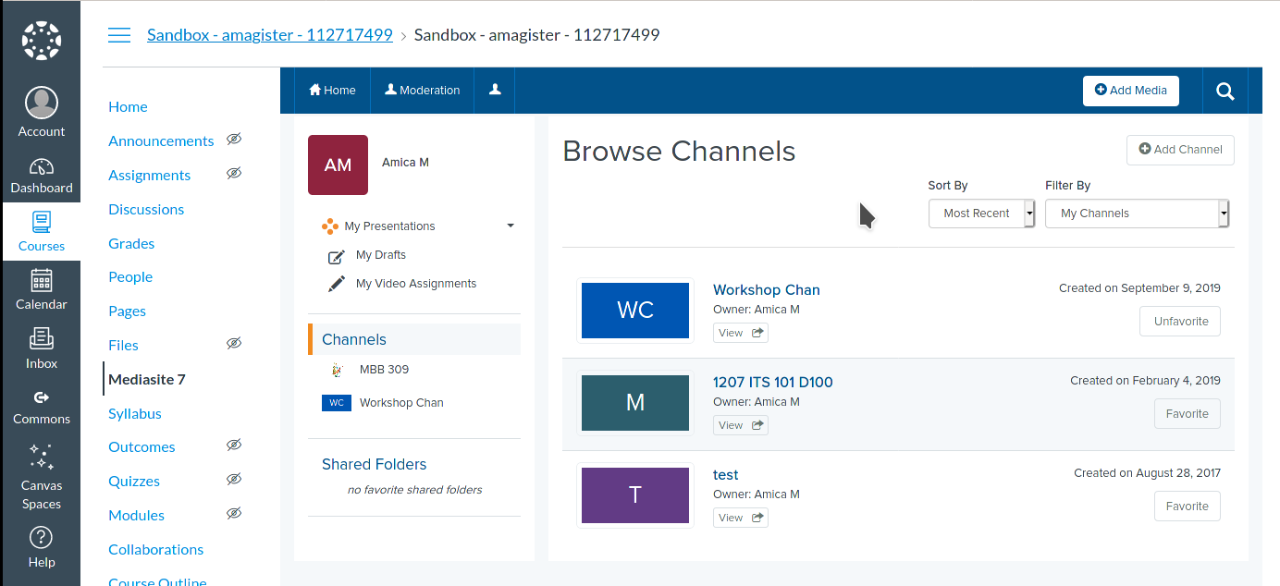
LINK TO INDIVIDUAL VIDEOS OR EMBED "CHANNELS" FROM A CANVAS PAGE
To insert a video or Channel, create a new Canvas page or edit an existing page. Within the "Rich Text Editor", click on the button showing the Mediasite logo to begin selecting content.
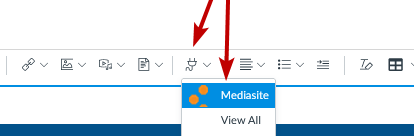
Once you have selected the type of content, Mediasite will display material for you to browse. Please allow a few moments for the system to find all the results.
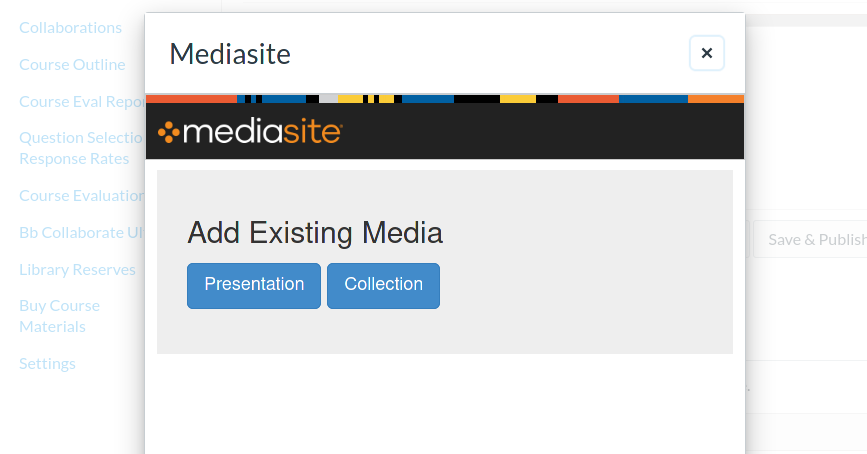
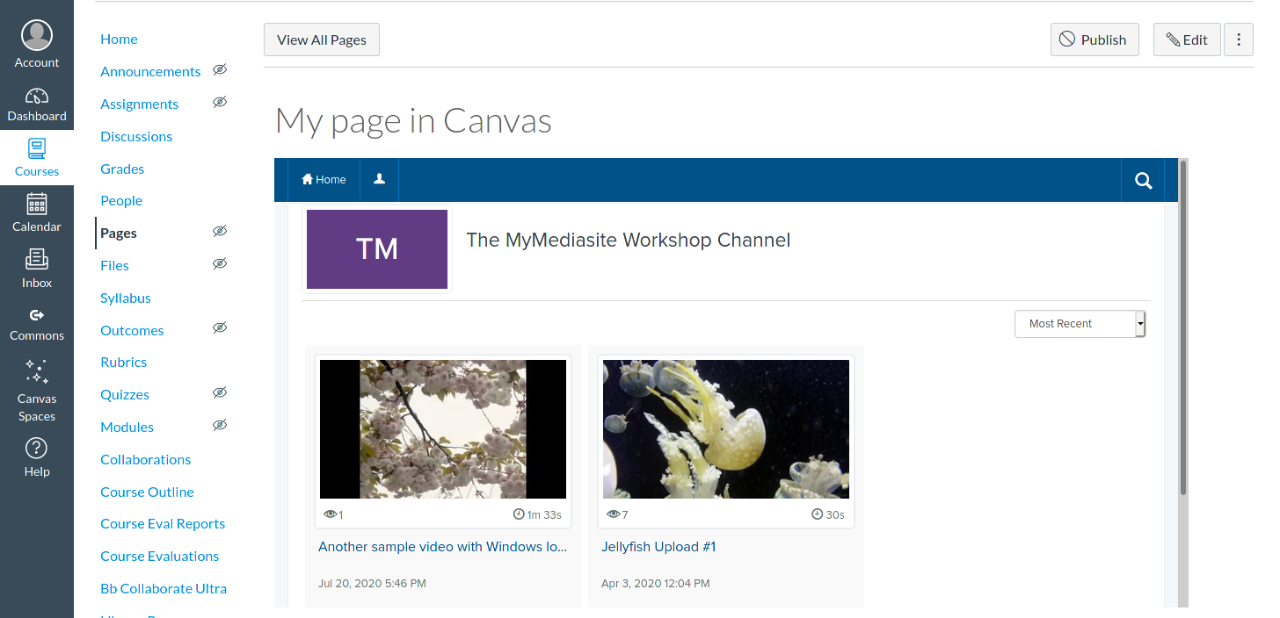
ENABLING THE "MY MEDIASITE" APP IN CANVAS
In order to manage your My Mediasite from within Canvas, enter into the "Settings" area and click on the "Navigation" tab. Drag the My Mediasite item up to where you would like the link to be placed. (Note: Students will not see this button)
You can now access your My Mediasite account by clicking on the "My Mediasite" link in your navigation.
It is up to you if you prefer to manage your My Mediasite account from within Canvas or directly at stream.sfu.ca