OVERVIEW
This article describes how to control who is allowed to send to your list.
Managing Sender Restrictions
We recommend that you make all your lists restricted sender lists, to help reduce the volume of spam.
Sender restrictions can be differentiated for SFU and Non-SFU users. So, for example, you can make the list unrestricted for SFU users, but restricted for non-SFU users. However, it is recommended that Restricted Sender be on for both SFU and Non-SFU users.
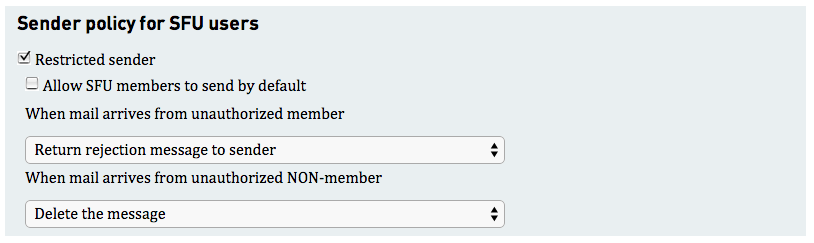
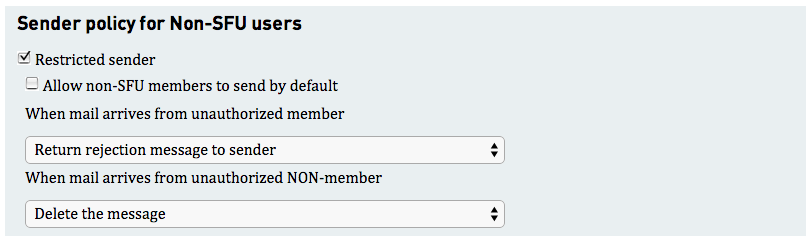
There are two settings which control how mail from unauthorized senders is handled:
Unauthorized Members: These are members of the list who are not authorized to send to the list. The options available are:
- Delete the message with no warning.
- Reject the message, sending are error message back to the sender.
- Bounce the message to the list moderator (by default the owner).
The default action is number 2.
Non-Members: These are people who are NOT members of the list, and who are not authorized to send to the list. The options available are:
- Delete the message with no warning.
- Bounce the message to the list moderator (by default the owner).
Since a large number of messages of this type are spam, sending an error message back to the sender is not an option. The default action is number 1, and it is recommeded that you keep this setting.
Notes: As of 2008/09/01 these settings can be differentiated for SFU addresses and non-SFU addresses. The significant change here is that for non-member SFU addresses you can specify that the message be rejected, sending an error message back to the sender.
SPAM CONTROL
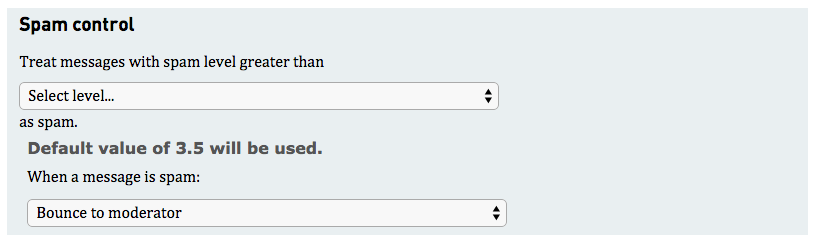
You can help reduce the amount of unsolicited bulk email (spam) that is sent through maillists by checking some settings on the Sender Restrictions page.
- Make sure that your lists are "Restricted Sender", at least for non-SFU senders. All new maillists are Restricted Sender by default, but many older lists are not, and mail from any address will be delivered to them.
- Set the maximum allowable spam rating to a value of 5 or less (the lower the better). If this value is not set, the default of 3.5 is used, which is the value at which our spam-control software marks messages as spam. Depending on the list, you may have to adjust this value up or down.
- Select how to handle the spam from the Spam Control popup list. Your options are "Delete the Message" or "Bounce to Moderator". If you want to make sure that no mail gets accidentally thrown away, set this to "Bounce to Moderator" and you will be able to vet all messages flagged as spam.
Note: mail that comes from on-campus machines and mail that is sent through an authenticated mail connection has a spam rating of 0, so it will never get thrown away.
LIMITING MESSAGE SIZE

By default, the SFU mail system will accept messages up to 26Megs in size. To set a smaller maximum size for your mailing list, do the following:
- Go to the Sender Restrictions page for your list.
- In the text field in the Maximum Message Size section, type the maximum size. The value must be greater than 2500 bytes, and less than 25M. You can specify the value as a simple number (eg. 3000) or in "k" (eg. 5k) or in "M" (eg. 5M).
- Click the Set button.
- Select the option for handling mail which exceeds this maximum. By default, a rejection message is sent back to the sender. The other option is to forward the message to the moderator
- Click the Save Changes button.
Note: the owner and managers of a list can send messages of any size (up to the system limit of 26M) regardless of the maximum you set here.