Chapter Contents
Previous
Next
|
Chapter Contents |
Previous |
Next |
| Entering Data |
| You can type insight on the command line. |

| If you have menus, you can choose Solutions:Analyze:Interactive Data Analysis. |
| You can invoke SAS/INSIGHT software as a SAS procedure. |
Choose Run:Submit to submit the procedure statement
in the Program Editor.
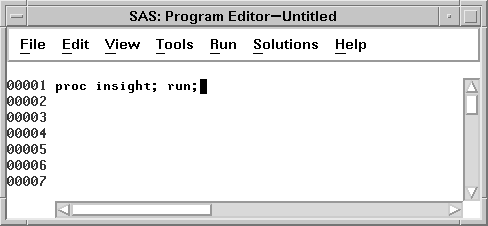
You may want to access SAS data sets that are located in different libraries than the standard ones. As an example, if you have SAS data sets in a directory named mypath, then enter the lines
libname mylib 'mypath'; proc insight; run;
in the Program Editor window and choose Run:Submit. The data set dialog (discussed later) will contain an additional library mylib to choose from.
You can invoke SAS/INSIGHT software from the Program Editor window and automatically open a new data window. Enter the lines
proc insight data; run;
in the Program Editor window and choose Run:Submit. The data set dialog is skipped and a new data window appears.
You can specify a data set directly. For example, if you have a SAS data set named mydata in the mylib directory, enter the lines
libname mylib 'mypath'; proc insight data=mylib.mydata; run;
in the Program Editor window and choose Run:Submit. Again the data set dialog is skipped and a data window appears with the specified SAS data set.
Finally, if you have raw data that you want to analyze, you most likely need to use the INFILE and INPUT statements in a DATA step. Refer to SAS Language Reference: Dictionary for information on how to read in raw data.
Note | It is best to invoke SAS/INSIGHT software from the command line or from the Solutions menu. This enables you to use SAS/INSIGHT software simultaneously with other components in the SAS System. If you invoke it as a procedure, you cannot use any other SAS component until you exit SAS/INSIGHT. |
Upon invoking SAS/INSIGHT software, you are prompted with a data set dialog.
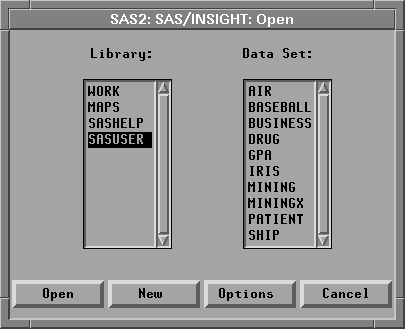
| Click the New button. |
This opens a new data window in which you can enter data.
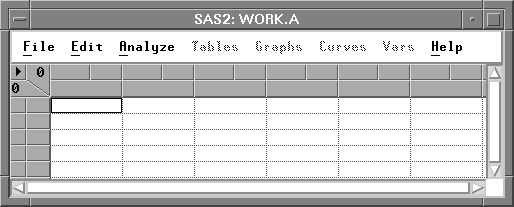
|
Chapter Contents |
Previous |
Next |
Top |
Copyright © 1999 by SAS Institute Inc., Cary, NC, USA. All rights reserved.