Chapter Contents
Previous
Next
|
Chapter Contents |
Previous |
Next |
| Details of the ISHIKAWA Environment |
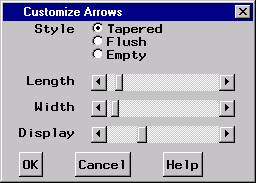
|
The dialog controls the characteristics of all arrow heads. Arrow heads cannot be modified individually.
Arrow heads can be tapered, flush, or empty. Use the sliders labeled Length and Width to control the length and width of the arrow heads. Move the sliders to the right to increase the length/width of the arrow head and to the left to decrease the length/width.
Removing arrow heads increases the readability of a highly detailed diagram. Use the Display slider to control the level at which arrow heads are displayed. Move the slider to the extreme left to remove all the arrow heads and to the extreme right to display all the arrow heads. Use the intermediate settings to select a threshold level of detail, above which arrow heads are not displayed. By default, arrow heads are displayed for all levels.
Select ![]() to close the window.
To cancel the changes, select
to close the window.
To cancel the changes, select ![]() .
.
|
Chapter Contents |
Previous |
Next |
Top |
Copyright © 1999 by SAS Institute Inc., Cary, NC, USA. All rights reserved.