Chapter Contents
Previous
Next
|
Chapter Contents |
Previous |
Next |
| Details of the ISHIKAWA Environment |
To open a window for another Ishikawa diagram,
select ![]()
![]() . This will display the Member
Selector window, which you can use to specify the name of the
input SAS data set for the other Ishikawa diagram.
. This will display the Member
Selector window, which you can use to specify the name of the
input SAS data set for the other Ishikawa diagram.
You can also start new diagrams while displaying other Ishikawa
diagrams.
To open a window for a new Ishikawa diagram,
select ![]()
![]() .
This opens an ISHIKAWA window with a template for a new diagram.
.
This opens an ISHIKAWA window with a template for a new diagram.
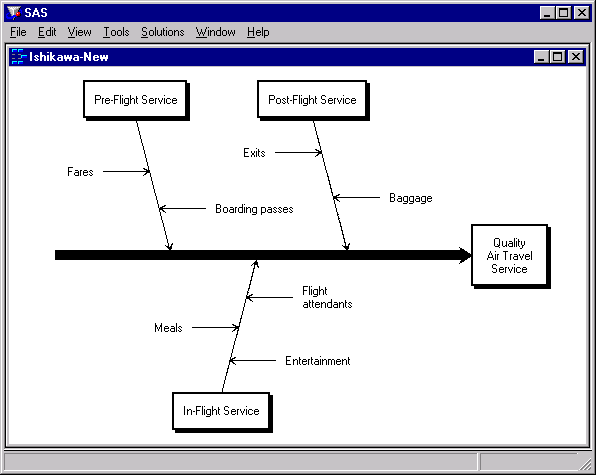
|
The current diagram and another Ishikawa diagram can be viewed
simultaneously by selecting
![]()
![]() from the command bar.
from the command bar.
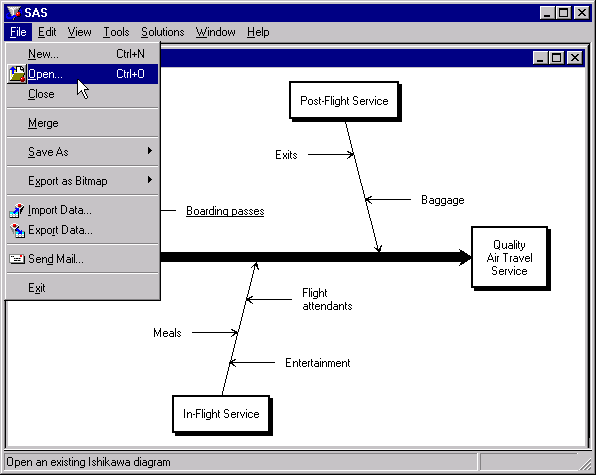
|
In this situation, displaying both diagrams concurrently emphasizes the improved understanding of the process. It also enables you to transfer information from one diagram to another.
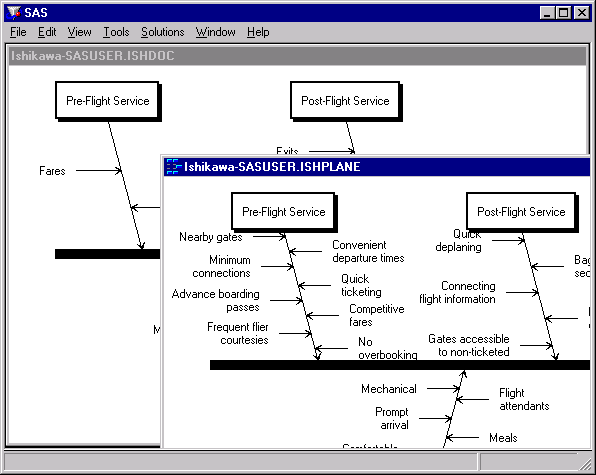
|
|
Chapter Contents |
Previous |
Next |
Top |
Copyright © 1999 by SAS Institute Inc., Cary, NC, USA. All rights reserved.