1. Right-click My Computer, and click Properties.
2. On the Remote tab, click the Allow users to connect remotely to this computer check box, as shown here:
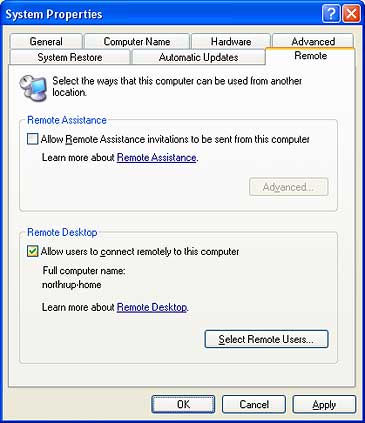
3. Click Select Remote Users, and then click Add.
4. In the Select Users dialog box, type the name of the user and then click OK. Click OK again to return to the System Properties dialog box, and then click OK to close it
5. Make of note of the computer's IP address- you can find it here. Preferably it should use a static IP address- not IP's assigned by DHCP, though in my experience DHCP assigned IP addresses stay the same long enough that you can connect most of the time- it depends on your provider. If you are connecting via a router you must consult your router's manual about port forwarding.
6. The computer must not be in sleep mode when you connect.
B. Connecting to your Remote Computer
Remote Desktop Connection (RDC) Clients are available for most Windows and Macintosh OS X to access computers with XP professional. RDC only allows one person at a time to use an XP pro computer (you can't access a lab computer that someone is working on).To connect to your office computer, start the Remote Desktop Connection. It may be found on some Windows computers at:
start/programs/accessories/communications/Remote Desktop Connection
The address you want to connect to is the IP address of the remote, server computer.
These directions come from
http://www.microsoft.com/windowsxp/using/mobility/default.mspx
http://www.microsoft.com/windowsxp/using/mobility/getstarted/remoteintro.mspx
http://www.microsoft.com/windowsxp/using/networking/expert/northrup_03may16.mspx
An alternative that also works for XP home and other Windows computers is Ultr@VNC. http://www.realvnc.com/what.html has a more widely used server and browser.
For instructions on how to set up a Windows secure server see http://pigtail.net/LRP/printsrv/cygwin-sshd.html and then http://pigtail.net/LRP/vnc/index.html for setting up the SSH client. These are not as good as Microsoft's RDC and not supported here.