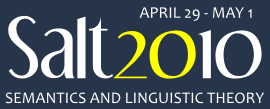|
We are using EasyChair for the submission and the review process.
SALT20 submission page
EasyChair really is easy to use. However, to avoid any problems, please refer to the step by step procedure for submission given below.
The process breaks down into two stages: getting an EasyChair account, and submitting the abstract. If you already have an EasyChair account from a previous conference, do not create a new account. You can reuse the existing account.
Creating an account:
- Go to the SALT20 submission page
- Follow the link to create an EasyChair account
- Enter name, email, and secret word
- Check your email
- Click the link in the message you get from EasyChair
- Enter your secret word
- Enter all your personal info (* fields are required)
- The password must be 8+ characters, or you get an error.
- Click the button at the bottom to submit and go back to the login screen.
Submitting your abstract:
- Go to the SALT20 submission page
- Enter your username and password
- Log in
- Click "New Submission" on the top of the page
- Enter information about author(s)
- For yourself, you can click the link at the top of the author box to enter your own information from your account profile into the form.
- For others, type it in. There is a link to add information about co-authors but it is not essential to set this up.
- Select at least one author, using the checkbox. That author will get mails from the system.
- Enter Title
- Enter Abstract (a short text blurb)
- This is a text box that needs a short text blurb about your full abstract. Your full abstract has to be submitted as a PDF file which follows the guidelines described in the Call for Papers. This text box, in contrast, is a short text description of your work as required by EasyChair. Unfortunately, it is also called an abstract.
- The abstract should be at least a few sentences long or EasyChair will not allow you to continue with the submission.
- Enter keywords (at least 2, up to 5). Please include Talk, Poster or Both as the first keyword to indicate which type of presentation you would like your abstract to be considered for.
- Browse for the pdf file of your abstract
- Click Submit Paper
- Logout is under a dropdown menu accessed by hovering your mouse over the EasyChair link.
|