Chapter Contents
Previous
Next
|
Chapter Contents |
Previous |
Next |
| Descriptive Statistics |
The data set analyzed in the following sections is taken
from the 1995
Statistical Abstract of the United States. The data are measures of
the birth rate and infant mortality rate for 1992 in the United
States. Information is provided for
the 50 states and the District of Columbia. The states are grouped
by region. Here, these data are considered to be a sample of yearly
data.
Suppose you want to determine the frequency of occurrence of the various regions. In the following example, a listing of the frequencies and a bar chart are produced.
In the Frequency Counts task, you can compute one-way frequency tables for the variables in your data set. For each value of your analysis variable, Analyst produces the frequency, cumulative frequency, and cumulative percentage. You can control the order in which the values appear and specify group and count variables.
The default analysis provides the information desired. Note that you can use the Input dialog to select the specific ordering by which the variable values are listed.
Figure 7.2 displays the Frequency Counts dialog with region specified as the frequencies variable.
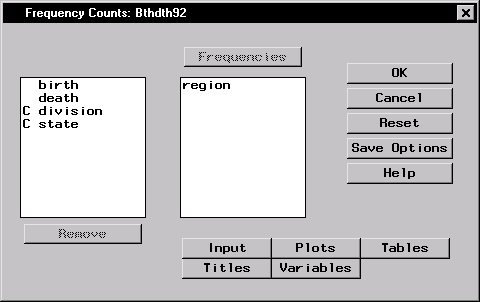
|
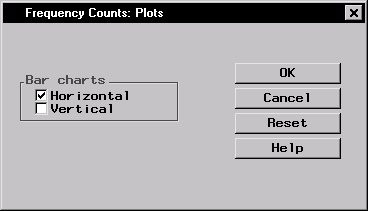
|
Click OK in the Frequency Counts main dialog to perform the analysis.
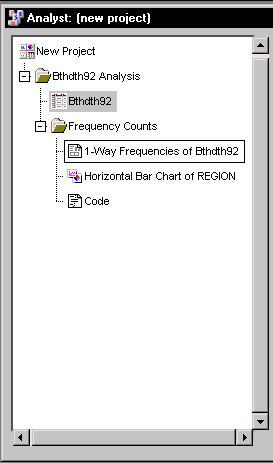
|
You can double-click on any node in the project tree to view the contents in a separate window. Note that the first output generated is displayed by default.
Figure 7.5 displays the table of frequency counts for the variable region.
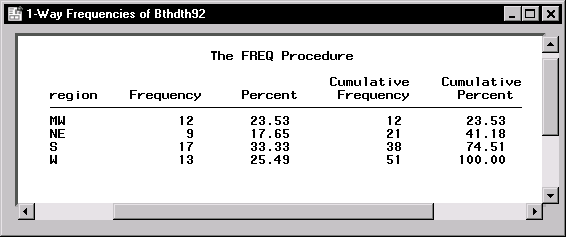
|
The table shows that about 33% of the observations in the data set are located in the southern region, and roughly 25% of the observations are located in the western and midwestern regions, respectively. Approximately 18% of the observations are located in the northeastern region.
To display the bar chart of the frequency counts, double-click the node labeled Horizontal Bar Chart of REGION (Figure 7.6).
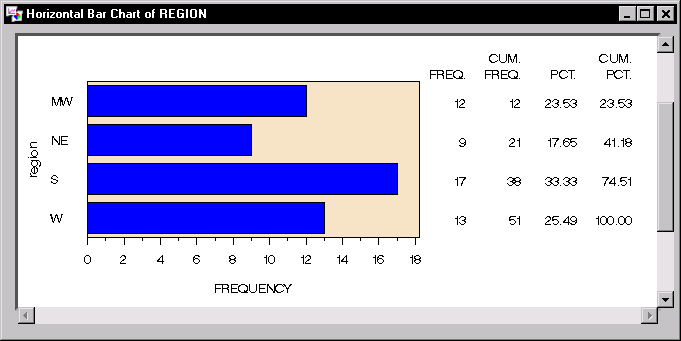
|
|
Chapter Contents |
Previous |
Next |
Top |
Copyright © 1999 by SAS Institute Inc., Cary, NC, USA. All rights reserved.