Chapter Contents
Previous
Next
|
Chapter Contents |
Previous |
Next |
| Getting Started with Time Series Forecasting |
Select the Browse button to the right of the Data Set field. This brings up the Data Set Selection window, as shown in Display 23.5.
Display 23.5: Data Set Selection Window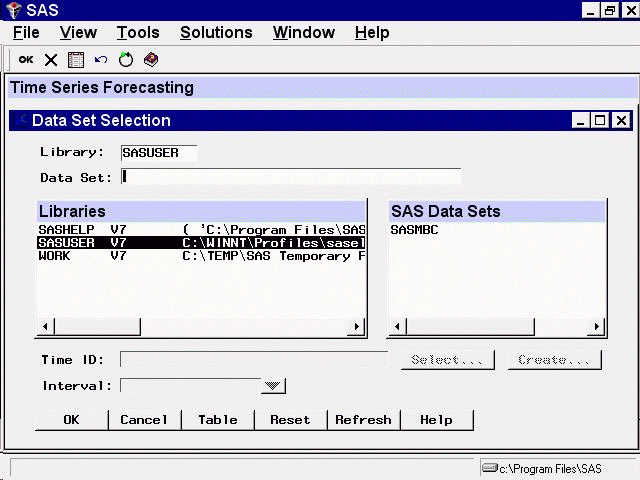
The Libraries list shows the SAS librefs that are currently allocated in your SAS session. Initially, the SASUSER library is selected, and the SAS Data Sets list shows the data sets available in your SASUSER library.
In the Libraries list, select the row that starts with SASHELP. The Data Set Selection window now lists the data sets in the SASHELP library, as shown in Display 23.6.
Display 23.6: SASHELP Library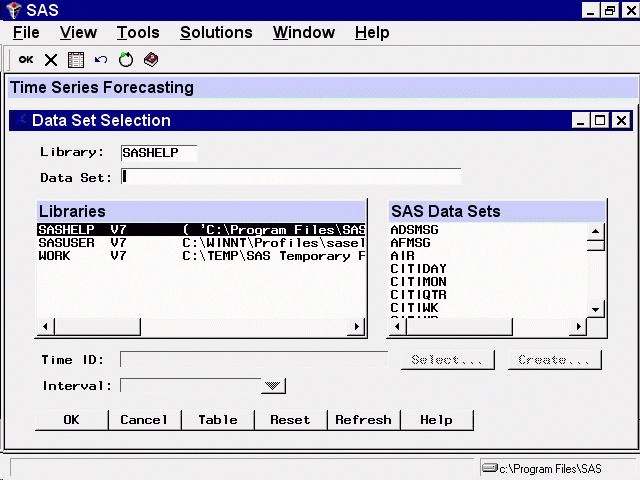
Use the vertical scroll bar on the SAS Data Sets list to scroll down the list until the data set CITIQTR appears. Then select the CITIQTR row. This selects the data set SASHELP.CITIQTR as the input data set.
Display 23.7 shows the Data Set Selection window after selection of CITIQTR from the SAS Data Sets list.
Display 23.7: CITIQTR Data Set Selected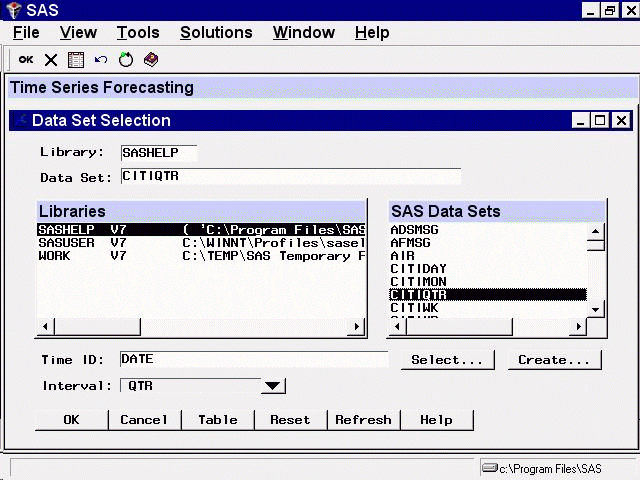
Note that the Time ID field is now set to DATE and the Interval field is set to QTR. These fields are explained in the following section.
Now select the OK button to complete selection of the CITIQTR data set. This closes the Data Set Selection window and returns to the Time Series Forecasting window, as shown in Display 23.8.
Display 23.8: Time Series Forecasting Window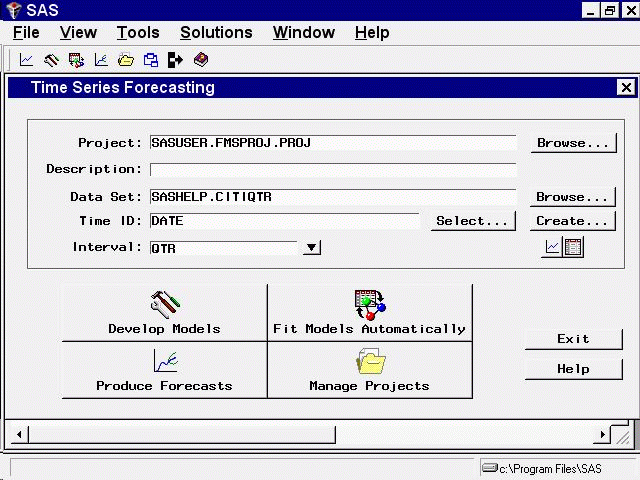
|
Chapter Contents |
Previous |
Next |
Top |
Copyright © 1999 by SAS Institute Inc., Cary, NC, USA. All rights reserved.