Chapter Contents
Previous
Next
|
Chapter Contents |
Previous |
Next |
| Specifying Forecasting Models |
As you saw in the previous chapter, you can select models from a list. Invoke the Models to Fit window by clicking the middle of the table and selecting Fit Models from List from popup menu. This can also be selected from the tool bar or the Fit Model submenu of the Edit pull-down menu. The Models to Fit window comes up, as shown in Display 25.4.
Display 25.4: Models to Fit Window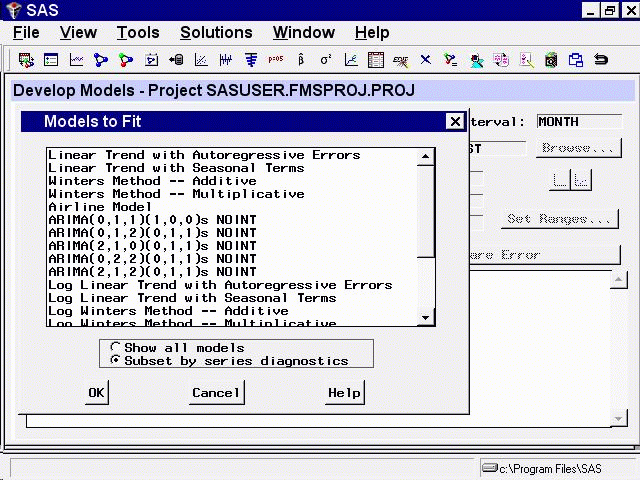
Since you have performed series diagnostics, the models shown are the subset that fits the diagnostic criteria.
Suppose you want to consider models other than those in this subset because you are undecided about including a trend in the model. Select the Show all models radio button. Now the entire model selection list is shown. Scroll through the list until you find Log Seasonal Exponential Smoothing, as shown in Display 25.5.
Display 25.5: Selecting a Model from List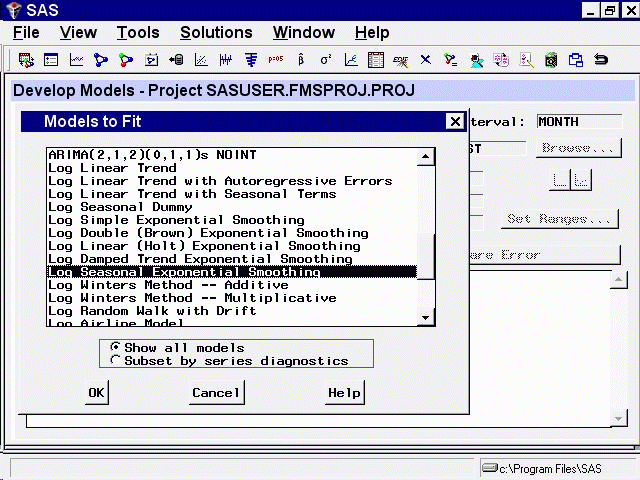
This is a nontrended model, which seems a good candidate. Select this model, then select the OK button. The model is fit to the series and then appears in the table with the value of the selected fit criterion, as shown in Display 25.6.
Display 25.6: Develop Models Window Showing Model Fit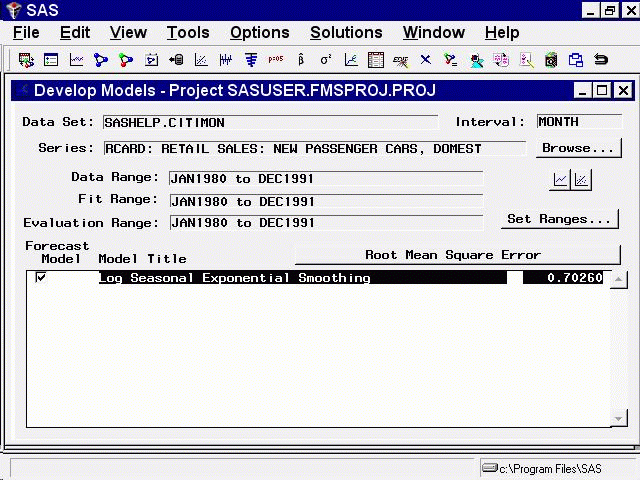
You can edit the model list that appears in the Models to Fit window by selecting Options and Model Selection List from the menu bar, or the Edit Model List tool bar icon. You can then delete models you are not interested in from the default list and add models using any of the model specification methods described in this chapter. When you save your project, the edited model selection list is saved in the project file. In this way, you can use the Select from List item and the Automatic Model Selection item to select models from a customized search set.
|
Chapter Contents |
Previous |
Next |
Top |
Copyright © 1999 by SAS Institute Inc., Cary, NC, USA. All rights reserved.