Chapter Contents
Previous
Next
|
Chapter Contents |
Previous |
Next |
| Specifying Forecasting Models |
To fit exponential smoothing and Winters models not already provided in the Models to Fit window, select Fit Smoothing Model from the popup menu or toolbar or Smoothing Model from the Fit Model submenu of the Edit pull-down. This brings up the Smoothing Model Specification window, as shown in Display 25.10.
Display 25.10: Smoothing Model Specification Window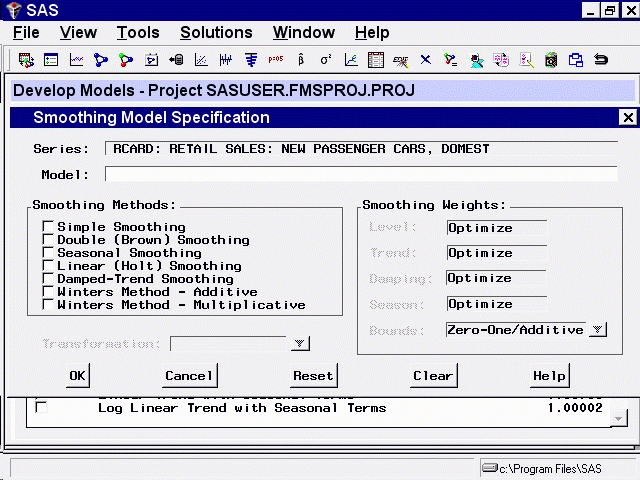
The Smoothing Model Specification window consists of several parts. At the top is the series name and a field for the label of the model you are specifying. The model label is filled in with an automatically generated label as you specify options. You can type over the automatic label with your own label for the model. To restore the automatic label, enter a blank label.
The Smoothing Methods box lists the different methods available. Below the Smoothing Methods box is the Transformation field, which is used to apply the smoothing method to transformed series values.
The Smoothing Weights box specifies how the smoothing weights are determined. By default, the smoothing weights are automatically set to optimize the fit of the model to the data. See Chapter 30, "Forecasting Process Details,", for more information about how the smoothing weights are fit.
Under smoothing methods, select Winters Method - Additive. Notice the smoothing weights box to the right. The third item, Damping, is grayed out, while the other items, Level, Trend, and Season, show the word Optimize. This tells you that these three smoothing weights are applicable to the smoothing method you selected and that the system is currently set to optimize these weights for you.
Next, specify a transformation using the Transformation combo box. A menu of transformation choices pops up, as shown in Display 25.11.
Display 25.11: Transformation Options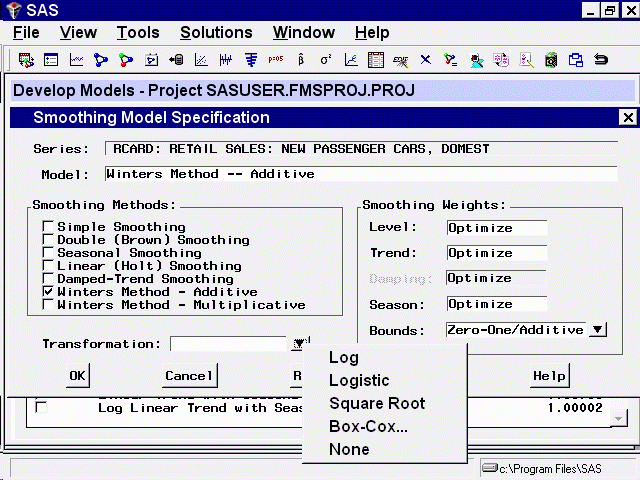
You can specify a logarithmic, logistic, square root, or Box-Cox transformation. For this example, select Square Root from the pop-up menu. The Transformation field is now set to Square Root.
This means that the system will first take the square roots of the series values, apply the additive version of the Winters method to the square root series, and then produce the predictions for the original series by squaring the Winters method predictions (and multiplying by a variance factor if the Mean Prediction option is set in the Forecast Options window). See Chapter 30, "Forecasting Process Details,", for more information on predictions from transformed models.
The Smoothing Model Specification window should now appear as shown in Display 25.12. Select the OK button to fit the model. The model is added to the table of fitted models in the Develop Models window.
Display 25.12: Winter's Method applied to Square Root Series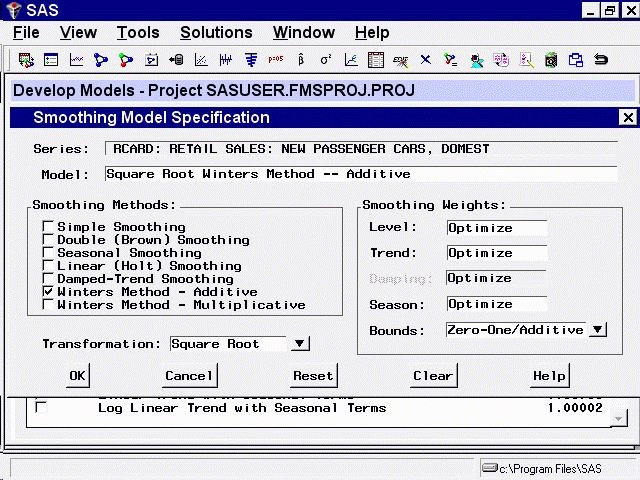
|
Chapter Contents |
Previous |
Next |
Top |
Copyright © 1999 by SAS Institute Inc., Cary, NC, USA. All rights reserved.