Chapter Contents
Previous
Next
|
Chapter Contents |
Previous |
Next |
| Specifying Forecasting Models |
Now that you know how to specify new models that are not included in the default model selection list, you can edit the model selection list to add models that you expect to use in the future or to delete models that you do not expect to use. When you save the forecasting project to a SAS catalog, the edited model selection list is saved with the project file, and the list is restored when you load the project.
There are two reasons why you would add a model to the model selection list. First, by adding the model to the list, you will be able to fit the model to different time series by selecting it through the Fit Models from List action. You do not need to specify the model again every time you use it.
Second, once the model is added to the model selection list, it is available to the automatic model selection process. The model will then be considered automatically whenever you use the automatic model selection feature for any series.
To edit the model selection list, select Model Selection List from the Options pull-down menu as shown in Display 25.22, or the Edit Model List tool bar icon.
Display 25.22: Model Selection List Option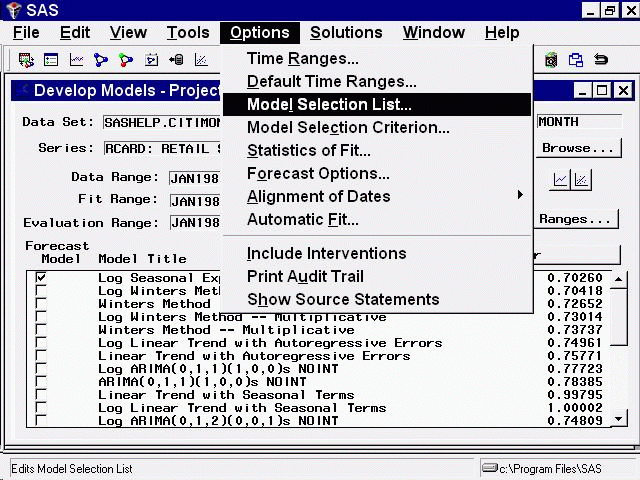
This brings up the Model Selection List window, as shown in Display 25.23. This window consists of the model selection list and an "Auto Fit" column, which controls for each model whether the model is included in the list of models used by the automatic model selection process.
Display 25.23: Model Selection List Window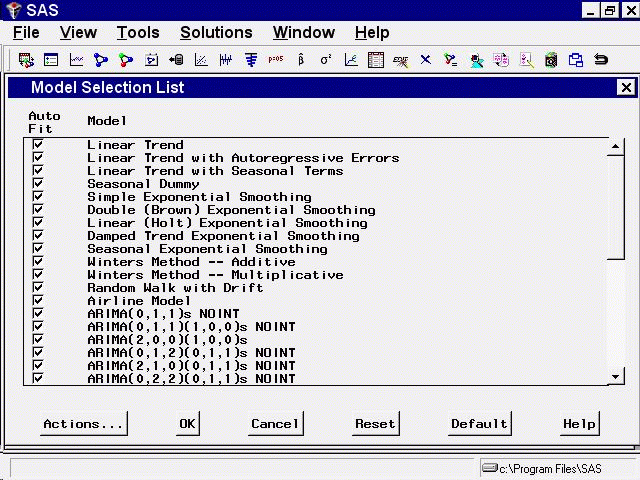
To add a model to the list, select the Actions button or click the right mouse button and then select Add. This pops up a menu of model specification choices, as shown in Display 25.24.
Display 25.24: Add Model Choices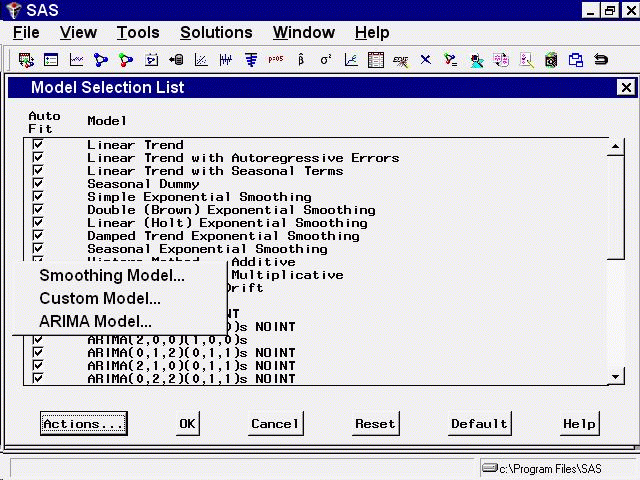
Select one of the choices, for example Smoothing Model. This brings up the Smoothing Method Specification window.
Note that the series name is "-Null-". This means that you are not specifying a model to be fit to a particular series, but are specifying a model to be added to the selection list for later reference.
Specify a smoothing model. For example, select Simple Smoothing and then select the Square Root transformation. The window appears as shown in Display 25.25.
Display 25.25: Adding a Model Specification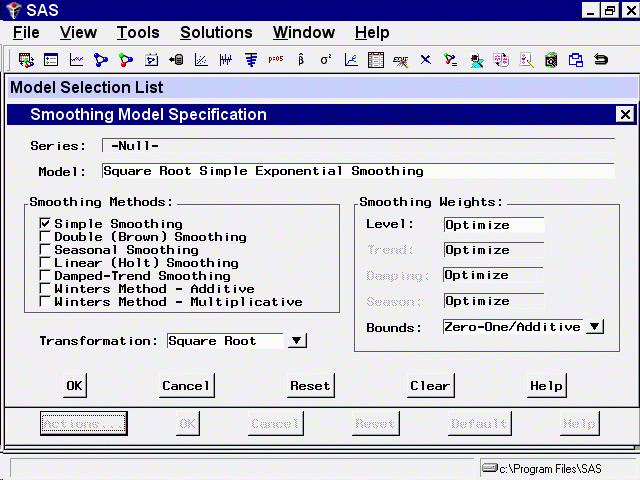
Select the OK button. This adds the model to the end of the model selection list and returns you to the Model Selection List window, as shown in Display 25.26. You can now select the Fit Models from List model-fitting option to use the edited selection list.
Display 25.26: Model Added to Selection List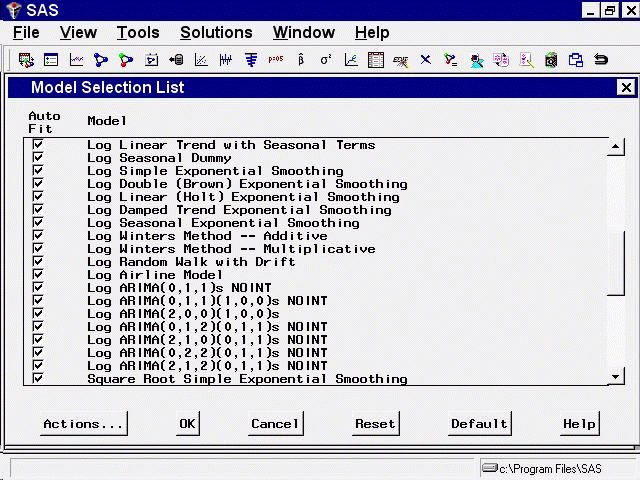
If you want to delete a model from the list, select the model label so that it is highlighted (to deselect a model, select it again), select the Actions button, and then select Delete.
As an example, delete the Square Root Simple Exponential Smoothing model that you just added. Now select the OK button to exit the Model Selection List window.
|
Chapter Contents |
Previous |
Next |
Top |
Copyright © 1999 by SAS Institute Inc., Cary, NC, USA. All rights reserved.