Chapter Contents
Previous
Next
|
Chapter Contents |
Previous |
Next |
| Using Predictor Variables |
From the Develop Models window, select Fit ARIMA Model. From the ARIMA Model Specification window, select Add and then select Linear Trend from the menu (shown in Display 27.1).
A linear trend is added to the Predictors list, as shown in Display 27.3.
Display 27.3: Linear Trend Predictor Specified
The description for the linear trend item shown in the Predictors list has the following meaning. The first part of the description, "Trend Curve," describes the type of predictor. The second part, "_LINEAR_," gives the variable name of the predictor series. In this case, the variable is a time index that the system computes. This variable will be included in the output forecast data set. The final part, "Linear Trend," describes the predictor.
Notice that the model you have specified consists only of the time index regressor _LINEAR_ and an intercept. Although this window is normally used to specify ARIMA models, in this case no ARIMA model options are specified, and the model is a simple regression on time.
Select the OK button. The Linear Trend model is fit and added to the model list in the Develop Models window.
Now bring up the Model Viewer using the View Model Graphically icon or the Model Predictions item under the View pull-down menu or tool bar. This displays a plot of the model predictions and actual series values, as shown in Display 27.4. The predicted values lie along the least squares trend line.
Display 27.4: Linear Trend Model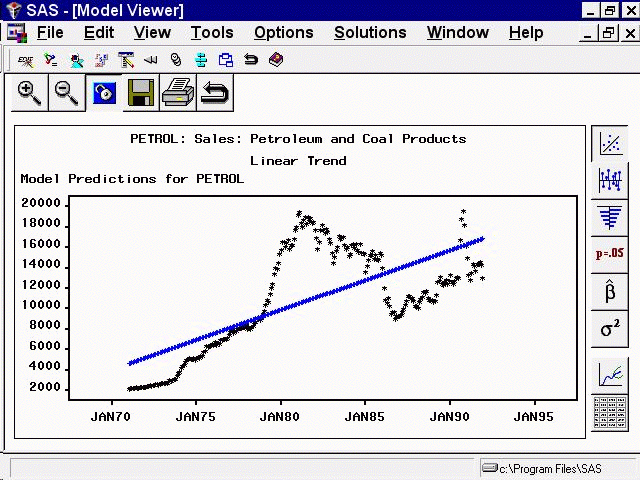
|
Chapter Contents |
Previous |
Next |
Top |
Copyright © 1999 by SAS Institute Inc., Cary, NC, USA. All rights reserved.