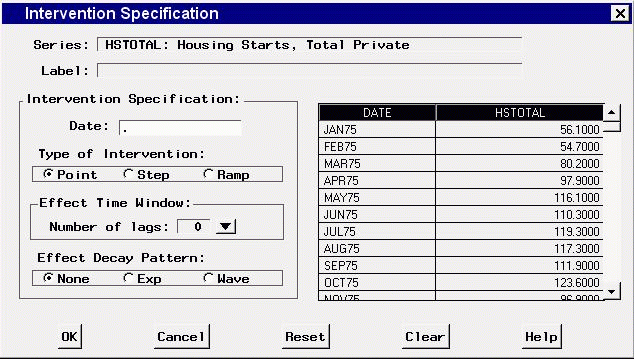Intervention Specification Window
Use the Intervention Specification window to specify intervention effects
to model the impact on the series of unusual events.
Access it from the Intervention for Series window. For more information,
see Interventions in the Using Predictor Variables section.
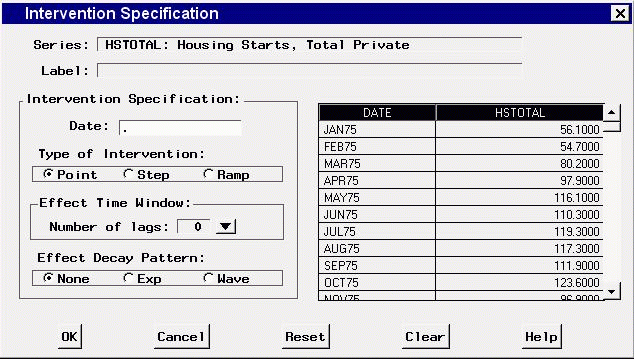
Controls and Fields
- Series
-
is the name and variable label of the current series.
- Label
-
is a descriptive label for the intervention effect that you specify.
You can type a label in this field or allow the system to provide the label.
If you leave the label blank,
a label is generated automatically based on the options you specify.
- Date
-
is the date that the intervention occurs.
You can type a date value in this field,
or you can set the date by
selecting a row of the data table on the right side of the window.
- Type of Intervention
-
- Point
-
specifies that the intervention variable is
zero except for the specified date.
- Step
-
specifies that the intervention variable is
zero before the specified date and a constant 1.0 after the date.
- Ramp
-
specifies that the intervention variable is
an increasing linear function of time
after the date of the intervention and zero before the intervention date.
- Number of lags
-
specifies the numerator order for the transfer function model
for the intervention effect. Select a value from the popup list.
- Effect Decay Pattern
-
specifies the denominator order for the transfer function model
for the intervention effect.
The value Exp specifies a single lag denominator factor;
the value Wave specifies a two lag denominator factor.
- OK
-
closes the window and adds the intervention effect specified
to the series interventions list.
- Cancel
-
closes the window without adding the intervention.
Any options you specified are lost.
- Reset
-
resets all options to their initial values upon entry to the window.
This may be useful when editing an intervention specification;
otherwise, Reset has the same function as Clear.
- Clear
-
resets all options to their default values.
Copyright © 1999 by SAS Institute Inc., Cary, NC, USA. All rights reserved.