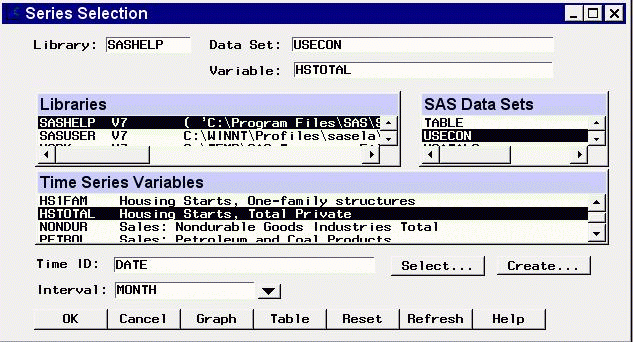Series Selection Window
Use this resizable window to select a time series variable
by specifying a library, a SAS data set or view,
and a variable. These selections can be made by typing, by selecting
from lists, or by a combination of the two. In addition, you can control the
time ID variable and time interval, and you can browse the data set or
view plots of the series from this window.
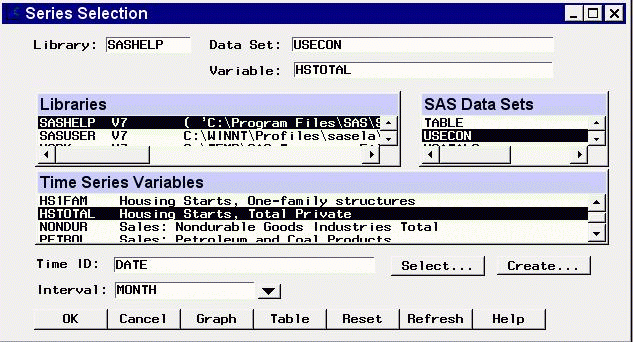
This window appears automatically when you select the
View Series Graphically or Develop Models buttons
in the Time Series Forecasting window and no series has been selected,
and when you bring up the Time Series Viewer as a standalone tool.
It is also invoked using the Browse button in the Develop Models window.
The system requires that series names be unique for each frequency (interval)
within the
forecasting project. If you select a series from the current input data set
that already exists in the project with the same interval but
a different input data set name, the
system warns you and gives you the option to cancel the selection, to refit all
models associated with the series using the data from the current input data
set, to delete the models for the series, or to inherit the existing models.
Controls and Fields
- Library
-
is a SAS libname assigned within the current SAS session.
If you know the libname associated with the data set of interest, you can type
it in this field and press Return. If it is a valid choice, it will appear in
the libraries list and will be highlighted. The SAS Data Sets list will be
populated with data sets associated with that libname.
- Data Set
-
is the name of a SAS data set (data file or data view)
that resides under the selected libname. If you know the name, you can type
it in and press Return.
If it is a valid choice,
it will appear in the SAS Data Sets list and will be highlighted,
and the Time Series Variables list will be
populated with the numeric variables in the data set.
- Variable
-
is the name of a numeric variable contained in the selected data set.
You can type the variable name in this field
or you can select the variable with the mouse
from the Time Series Variables list.
- Time ID
-
is the name of the ID variable for the input data set.
To specify the ID variable, you can type the ID variable name
in this field or click the Select button.
- Select button
-
brings up the Time ID Variable Specification window to let you select
an existing variable in the data set as the Time ID.
- Create button
-
brings up a menu of methods for creating a
time ID variable for the input data set.
Use this feature if the data set does not already
contain a valid time ID variable.
- Interval
-
is the time interval between observations (data frequency)
in the selected data set. If the interval is not automatically filled
in by the system, you can type in an interval name or select one from
the popup list.
For more information on intervals, see
Chapter 3, "Date Intervals, Formats, and Functions,"
in this book.
- OK
-
This button is present when you have selected Develop Models
from the Time Series Forecasting Window. It
closes the Series Selection window and makes the selected series the
current series.
- Close
-
If you have selected the View Series Graphically icon from the
Time Series Forecasting window, this button returns you to that window.
If you have selected a series, it remains selected as the current series.
If you are using the Time Series Viewer as a standalone application,
this button closes the application.
- Cancel
-
This button is present when you have selected Develop Models
from the Time Series Forecasting Window. It
closes the Series Selection window without applying any selections made.
- Reset
-
resets the fields to their initial values at entry to the window.
- Table
-
brings up a Viewtable window for browsing the selected data set. This can
assist you in locating the variable containing data you are looking for.
- Graph
-
brings up the Time Series Viewer window to display the selected time series
variable. You can switch to a different series in the Series Selection
window without closing the Time Series Viewer window. Position the windows
so they are both visible, or use the Next Viewer tool bar icon
or F12 function key to switch between windows.
- Refresh
-
updates all fields and lists on the window. If you assign a new libname
without exiting the Series Selection window, use the refresh action to update
the Libraries list so that it will include the newly assigned libname.
Also use the Refresh action to update the variables list if the
input data set is changed.
Selection Lists
- Libraries
-
displays a list of currently assigned libnames. You can select a libname
by clicking it with the left mouse button, which is equivalent to typing
its name in the Library field.
If you cannot locate the library or directory
you are interested in, go to the SAS Explorer window, select New
from the File pull-down menu, then select Library and OK.
This brings up the New Library dialog window. You also assign a libname
by submitting a libname statement from the Program window.
Select the Refresh button
to make the new libname available in the libraries list.
- SAS Data Sets
-
displays a list of the SAS data sets (data files or data views)
located under the selected libname.
You can select one of these by clicking with the
left mouse button, which is equivalent to typing its name in the Data Set
field.
- Time Series Variables
-
displays a list of numeric variables contained within the selected data set.
You can select one of these by clicking with the
left mouse button, which is equivalent
to typing its name in the Variable field.
You can double-click on a series to select it and exit the window.
Copyright © 1999 by SAS Institute Inc., Cary, NC, USA. All rights reserved.