Chapter Contents
Previous
Next
|
Chapter Contents |
Previous |
Next |
| Telecom Environment |
Given the multitude and proliferation of telecommunications equipment in the marketplace, it is virtually impossible for any tool to enumerate all your networking options, let alone provide models for all available equipment. The netWorks application instead provides models for generic categories of equipment and systems models that you can modify and extend to meet your needs. You can create your own permanent equipment models or systems models, or you can edit existing models using the telecom equipment browsers. The model and system browsers are accessible through the drawing panel pop-up menu.
The telecom model browser presents a hierarchical view of all the default simple equipment models available in the application. (See Figure 3.2.) Using its pop-up menu, you can invoke routines for editing the default attributes associated with a model or create a new model derived from one of the existing models. You can use your new or modified equipment models in your model network as soon as you exit the browser, or you can save your changes in a SAS data set for use in subsequent netWorks sessions. Most often you will use the equipment model browser in conjunction with the systems browser.
The systems browser also displays its information using a hierarchical format (see Figure 3.3), and you create new systems using a routine similar to that in the simple equipment models browser. However, the editing process for a system model is very different from a simple equipment model. As mentioned earlier, a system model enforces a predefined component configuration; that is, the system has well-defined positions for holding specific types of models. To modify the default components in a system model, you first invoke the Edit routine on the system model in the systems browser through its pop-up menu. This generates a new window displaying the configuration of that system. (See Figure 3.4.)
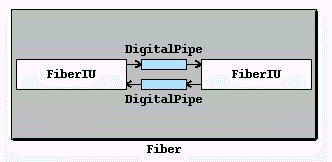
You can then drag and drop items from either the model or systems browsers (whichever is appropriate) into the component slots in the systems editor window. Some systems restrict what models can be dropped in their component slots, so you may first have to create some new equipment or system models before constructing a larger, new telecom system model. As with the model browser, you can save changes for use in later netWorks sessions.
If you create new models, or edit existing ones,
you will probably want to save these models for use in future
netWorks sessions.
You can use File![]() KnowledgeBase
KnowledgeBase![]() Save
to save your changes in a SAS data set.
Similarly, if you use new models in your network model,
you will have to reload the base models into netWorks
before you can load a saved network model that uses them.
Save
to save your changes in a SAS data set.
Similarly, if you use new models in your network model,
you will have to reload the base models into netWorks
before you can load a saved network model that uses them.
|
Chapter Contents |
Previous |
Next |
Top |
Copyright © 1999 by SAS Institute Inc., Cary, NC, USA. All rights reserved.