Chapter Contents
Previous
Next
|
Chapter Contents |
Previous |
Next |
| Miscellaneous Features |
Figure C.1 shows a compound equipment model created using the sweep technique along with its associated pop-up menu.
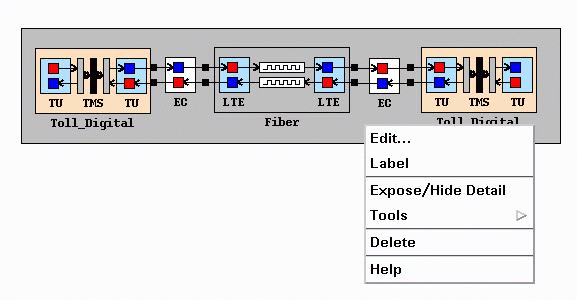
Among other features, the pop-up menu includes options to disassemble the compound equipment model and also to assemble new compound equipment models within this compound model. The Expose/Hide Detail menu item lets you toggle between the full view of the compound model (as shown in Figure C.1) and a smaller icon representation. You can change the icon associated with a model by selecting Tools/Modify... on the model's pop-up menu.
You can invoke the edit routine on a compound equipment or system model by selecting Edit from the pop-up menu. This routine creates a separate window for modifying the contents of the compound equipment model. All the functionality of the drawing panel is available in the edit window. Having a separate edit window is particularly useful when you have a large system or compound equipment model that has been reduced to icon format and you want to view your network model while editing the compound equipment model.
|
Chapter Contents |
Previous |
Next |
Top |
Copyright © 1999 by SAS Institute Inc., Cary, NC, USA. All rights reserved.