Chapter Contents
Previous
Next
|
Chapter Contents |
Previous |
Next |
| Details of the ISHIKAWA Environment |
Another way to combine diagrams is to open separate ISHIKAWA windows for each sub-diagram then copy them into the master diagram. To copy all or part of an Ishikawa diagram from one window to another, do the following:

|
First, use the ISHIKAWA environment to create the trunk for the new master diagram.
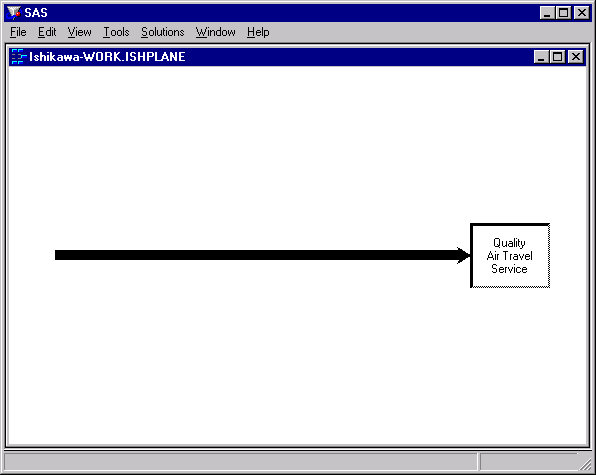
|
Select ![]()
![]() from the command bar to open the
File Requestor dialog.
from the command bar to open the
File Requestor dialog.
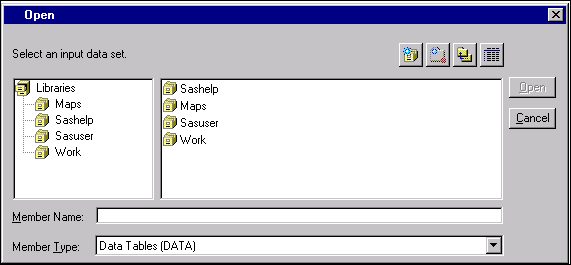
|
Specify the name of the data set for Pre-flight services and
press ![]() .
.
Now click on a point along the trunk where this sub-diagram is to attach.
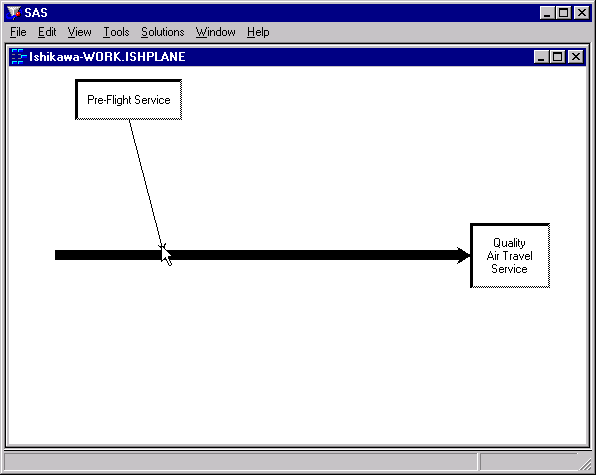
|
To complete the diagram, repeat the process for the remaining branches.
|
Chapter Contents |
Previous |
Next |
Top |
Copyright © 1999 by SAS Institute Inc., Cary, NC, USA. All rights reserved.