Chapter Contents
Previous
Next
|
Chapter Contents |
Previous |
Next |
| Details of the ISHIKAWA Environment |
goptions target=psl noprompt;
If you do not specify a target device before invoking the ISHIKAWA environment, you will be prompted for one before the graph is generated.
In the ISHIKAWA environment, when you are ready to route your
output to a hard copy device,
select ![]()
![]()
![]() . This
opens a dialog that enables you to customize various aspects of
your graph.
. This
opens a dialog that enables you to customize various aspects of
your graph.
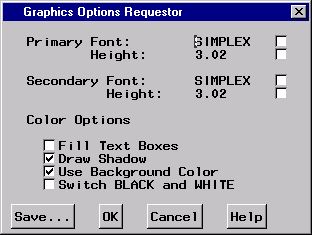
|
To save the diagram to the default graphics catalog in the WORK
library (WORK.GSEG), simply press ![]() and close the dialog.
The default member name is ISHIKAWA.
and close the dialog.
The default member name is ISHIKAWA.
To save the diagram to a different graphics catalog, select
![]() and then use the Member selector window to specify a library,
a SAS catalog, and a member name.
and then use the Member selector window to specify a library,
a SAS catalog, and a member name.
When sending a diagram directly to an output device, you can ignore the member name entirely.
To save to your own graphics catalog,
select ![]() and then use the Save a member selection
window to specify a catalog and data set name.
Simply select
and then use the Save a member selection
window to specify a catalog and data set name.
Simply select ![]() when you want to save your diagram to
the default graphics catalog (WORK.GSEG).
When sending a diagram directly to an output device,
you can use
when you want to save your diagram to
the default graphics catalog (WORK.GSEG).
When sending a diagram directly to an output device,
you can use ![]() .
.
You must specify two SAS/GRAPH fonts for drawing the labels in the hard copy of the diagram. The hardware fonts used in the ISHIKAWA environment cannot be used for your hard copy. The primary font and size are used for the first three levels of text. The secondary font and size are used for the remaining levels of text.
To change fonts, enter a valid SAS/GRAPH font name in the font field or click on the button to the right of the font field to display a font requestor dialog. The default font is SIMPLEX.
You can specify the height of the text directly in the height field (in screen percent units), or you can click on the button to the right of the field to request an absolute height or a relative height.
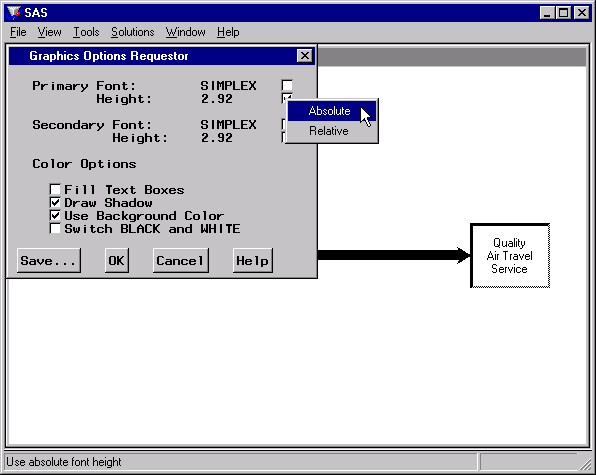
|
Select ![]() when you want the font height in the output
to be the same height as the font height used in the ISHIKAWA environment
even if the output window and the ISHIKAWA window differ in size.
Select
when you want the font height in the output
to be the same height as the font height used in the ISHIKAWA environment
even if the output window and the ISHIKAWA window differ in size.
Select ![]() to maintain the same font height to window
size proportion in both the ISHIKAWA window and the output window.
The numeric value entered in the height field after either choice
is a screen percent unit.
The default text height is absolute.
to maintain the same font height to window
size proportion in both the ISHIKAWA window and the output window.
The numeric value entered in the height field after either choice
is a screen percent unit.
The default text height is absolute.
Use the ![]() and
and ![]() check boxes
to suppress the box fills and box shadows
from the output.
They cannot be used to add these features to the hard copy
if they were not present in the ISHIKAWA window.
check boxes
to suppress the box fills and box shadows
from the output.
They cannot be used to add these features to the hard copy
if they were not present in the ISHIKAWA window.
Use the ![]() check box to indicate whether
the background color from the ISHIKAWA environment is used in the
output.
This option is useful
when you are sending your diagram to a
color device and you want the background in your hard copy
to match that of your ISHIKAWA environment.
check box to indicate whether
the background color from the ISHIKAWA environment is used in the
output.
This option is useful
when you are sending your diagram to a
color device and you want the background in your hard copy
to match that of your ISHIKAWA environment.
Use the ![]() check box to interchange
black and white when the diagram is sent to the output device.
This option is useful
when you send your diagram from a
white-on-black display to a black-on-white hard copy device.
check box to interchange
black and white when the diagram is sent to the output device.
This option is useful
when you send your diagram from a
white-on-black display to a black-on-white hard copy device.
Click on ![]() to generate
the hard copy output or click on
to generate
the hard copy output or click on ![]() to quit.
to quit.
|
Chapter Contents |
Previous |
Next |
Top |
Copyright © 1999 by SAS Institute Inc., Cary, NC, USA. All rights reserved.