Chapter Contents
Previous
Next
|
Chapter Contents |
Previous |
Next |
| Building a Model with Elementary Components |
There are two types of arcs: regular arcs and segmented arcs. As the name implies, segmented arcs are composed of multiple line segments. Figure 2.22 shows the two types of arcs.
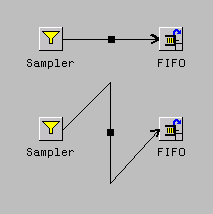
|
If you click on the simulation window background while a rubberband line is connected to the cursor, the selected point ends one line segment and begins another. In this way you can create circuitous routes between components.
Notice the rectangular handle in the center of the arc. This is the arc's "hot spot." If you click the right mouse button while the cursor is over the hot spot, a menu associated with the arc pops up.
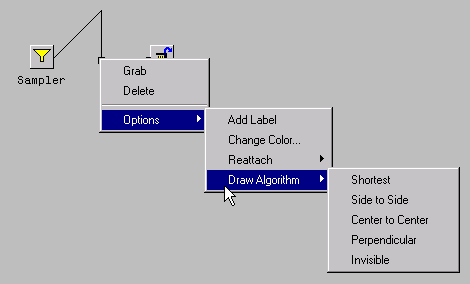
|
In the pop-up menu for segmented arcs in Figure 2.23, there is a selection titled Perpendicular. This selection causes the arc to be drawn so that the line segments are perpendicular to each other. As the numerous selections in Figure 2.23 show, a full range of capabilities are available.
|
Chapter Contents |
Previous |
Next |
Top |
Copyright © 1999 by SAS Institute Inc., Cary, NC, USA. All rights reserved.