Chapter Contents
Previous
Next
|
Chapter Contents |
Previous |
Next |
| Saving and Restoring |
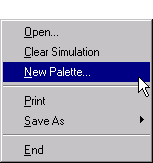
|
Figure 7.3 shows the File ![]() New Palette...
pull-down menu on the Simulation window.
This will open a new palette.
You can have multiple palettes open at any time.
Notice the File
New Palette...
pull-down menu on the Simulation window.
This will open a new palette.
You can have multiple palettes open at any time.
Notice the File ![]() Clear Palette pull-down menu on the palette,
shown in Figure 7.4.
This empties the palette of all components.
This enables you to bring up a new palette, clear it, and add
whatever components you have built to it.
You have created a customized palette.
Clear Palette pull-down menu on the palette,
shown in Figure 7.4.
This empties the palette of all components.
This enables you to bring up a new palette, clear it, and add
whatever components you have built to it.
You have created a customized palette.
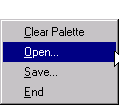
|
The palette File pull-down menu also has an Open... and Save.... With these selections you can save all the templates in a palette into a SAS data set which can then, in another invocation of the QSIM Application, be opened and loaded into a palette.
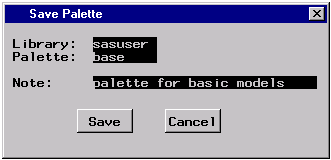
|
In Figure 7.5 the palette is saved into a data set named SASUSER.BASE.
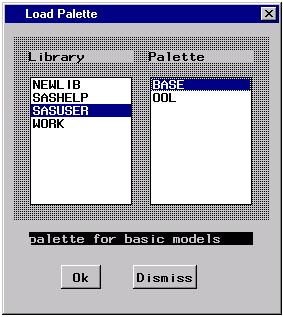
|
In Figure 7.6, SASUSER and BASE are selected so that when the OK button is pushed, the palette will be populated with the templates that were saved in SASUSER.BASE.
|
Chapter Contents |
Previous |
Next |
Top |
Copyright © 1999 by SAS Institute Inc., Cary, NC, USA. All rights reserved.