Mouse-Typing on Two Different Keyboards
1 INTRODUCTION
1.1 The Problem
Your company produces phone/fax machines, all which use a hardware phone pad. People can use the phone pad to enter alphabetic characters, which is used to create an on-line directory containing people's names, phone numbers, and notes on them. Users can then scroll through the directory and direct dial a person. Through caller id, the details of the caller are automatically displayed whenever the phone rings. Customers usually rave about these features.
You have been placed in charge of producing a new version of your company's phone/fax machine.This version will have a small screen, a mouse, and no hardware keyboard and/or keypad. Typing of numbers and text will be done by displaying a simulated keyboard on the screen, and by selecting keys with the mouse (called mouse-typing).
The problem is deciding what keyboard design to use. On one hand, you can simulate the conventional phone pad already used on your fax machines and all telephones (below left). People type letters by multiple clicks of keys, and by using the '>' to move ahead a letter. For example, typing 'hi' involves pressing '4' twice (for h), the '>' (for moving forward a character), and pressing '4' three times (for i). Alternatively, you can simulate an alphabetic keyboard (below right). However, your marketing department has convinced your boss that standard qwerty keyboards should not be used, as they believe many users of this product are not experienced typists and that all people will be fairly fast on one of the other layouts.
The choice of alphabetic or phone keyboard is not clear, for their are several tradeoffs.
The full-sized alphabetic keyboard requires a larger screen, which is more costly to produce and will require a bulkier product
People's mouse-typing speed and their error rates on these different keyboards are not known.
Some of the product users are experienced typists. It's not clear what the typing tradeoffs would be moving from a standard qwerty to the alphabetic or phone pad.
You've already considered several alternatives. For example, you have determined that handwriting recognition algorithms do not work very well for your expected mixed audience (less than 70% recognition rates).
You have decide to run an experiment comparing typing speed and error rate on these keyboards, and will use the results to make recommendations about which layout should be used in the product. To set the scene, some background to existing keyboard layouts and computing without keyboards is described below.
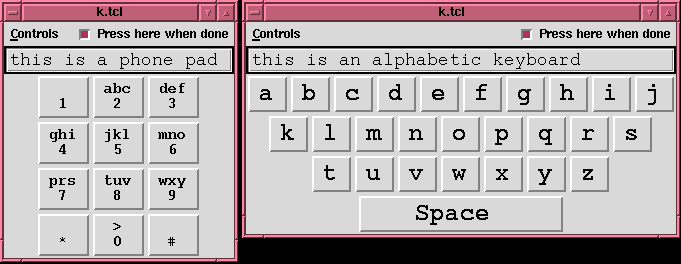
1.2 Keyboard layouts
Early typewriter mechanisms were quite crude. Typebars (the levers that actually struck the paper) tended to jam, particularly when two nearby keys were hit in rapid succession. The first typewriters had keyboards that were laid out alphabetically, and fast typists would routinely run into jamming problems.
The Qwerty layout (below middle-left), named for the first six keys in the top-left row, was developed in the late 1870's to minimize the jamming problem. It increased the spacing between common pairs of letters so that sequentially-struck keys would not jam. It was also developed for two-finger typing; touch typing was unknown until the early 1900s. The Qwerty layout is found on virtually all of today's computers.
Today, typewriter mechanics and jamming are no longer a concern, and several alternate layouts to Qwerty exist. Alphabetic keyboards (above right) that lay out the keys in alphabetic order have recently appeared on several devices, such as pocket computers, calculators and children's toys. The idea is that non-typists can find keys more quickly because they know the alphabet. Surprisingly, most studies have found that typing speeds on alphabetic keyboards are lower than that of the Qwerty, even for non-typists.
The Dvorak keyboard (below, bottom-left), developed in the 1930s in nearby Seattle, was based upon time and motion studies of touch-typing of English text. Its design simplifies a typist's finger motion, increases the amount of time spend on the home (middle) row, and balances the amount of work done by all fingers. Frequently used letters are placed on opposite halves of the keyboard to maximize two-handed typing sequences (which is faster than one-handed typing of characters in sequence). Studies contrasting Dvorak and Qwerty typing confirm that Dvorak is indeed faster after training; however, there is some disagreement on the amount of improvement.
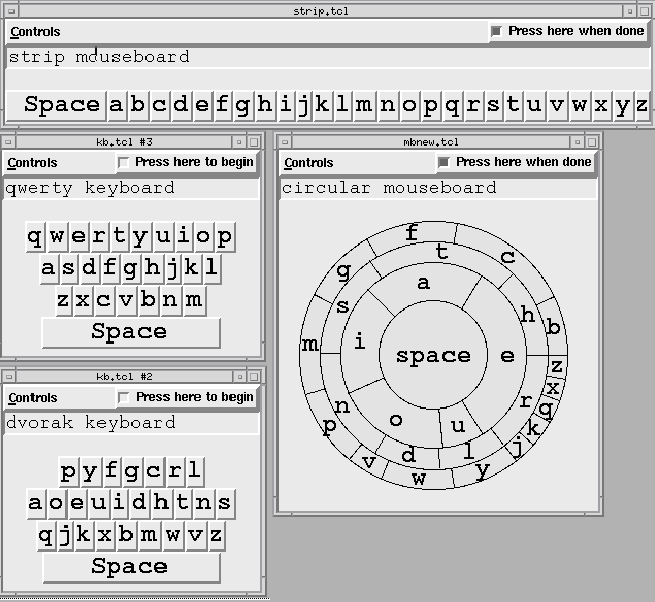
1.3 Computers without keyboards:
We are beginning to see more and more computers without keyboards. Examples are:
- computers in public places (e.g. information kiosks)
- computer games (e.g., video parlors)
- pocket computers (advanced calculators and schedulers)
- cellular phones
In spite of the prevalence of graphical interfaces, many situations still require text input (as in the fax machine product above). The most promising way to do this without a keyboard is by character recognition, where you use an electronic pen to print letters. The computer either recognizes the letter shapes or the order of strokes that make up the letter, and replaces it with a typeset version of its guess. The catch is that computers using character recognizers are still fairly rare, are notoriously inaccurate (especially with messy writers), and require users to train themselves or the character recognizers. Also, handwriting tends to be slower than typing, especially for lengthy passages.
Another option to text input is mouse-typing, where a person does the equivalent of one-finger typing of keys on a screen instead of touch-typing a physical keyboard. Because mouse-typing uses only one hand, we can consider radically different keyboards. For example, another design is a circular mouseboard (above, middle-right)was tested that places letters in a circle, with most frequent letters having the larger keys and being closer to the center (the idea was that it should be easier to select frequent keys).
It isn't immediately obvious which of the qwerty, dvorak, alphabetic, circular or phone layouts work best for mouse-typing. Consider the following points:
- Most typists are already trained to the qwerty keyboard, but the layout is designed around mechanical considerations.
- The dvorak keyboard specifically maximizes human performance. Yet it is unfamiliar, and untrained people are forced into a hunt and peck strategy through a seemingly random arrangement of letters.
- With an alphabetic keyboard, people may be able to find keys quicker, since they know the alphabet. However, the layout does not make any attempt to put frequently-typed letters together.
- All performance evaluation of previous keyboards are based on two-handed typing. People's mouse typing speed, which is equivalent to one-finger typing, may be quite different.
- The phone pad is familiar, but typing on it is not. Also, several key strokes are required for each character.
- There are space and layout considerations as well; certain keyboards demand more space on the display.
Previous studies have shown that people consistantly mouse-type faster on the Qwerty than on the other keyboards (in spite of what marketting says!). However, we still don't know how well people perform on the phone pad, and the alphabetic keyboard. Which do you think is best?
2. DESCRIPTION OF THE EXPERIMENT
2.1 Hypothesis. You will be collecting data and comparing through statistics the mouse-typing speeds and error rates on the alphabetic and phone layouts.
Null Hypothesis 1: There is no difference between people's mouse-typing speed when using an alphabetic and a phone pad layout on a simulated keyboard.
Null Hypothesis 2: There is no difference between people's mouse-typing error rate when using an alphabetic and a phone pad layout on a simulated keyboard.
People are expected to have several years of experience typing with standard Qwerty keyboards and with a mouse.
2.2 Participants. Participants are members of your group, all IAT 432 students. You may use other participants as well, but make sure they have equivalent computing and typing experience. Participants are expected to have several years of typing experience, although a broad range of typing speeds are expected.
2.3 Materials. Custom software was developed that presents a soft keyboard showing only the letter keys and a space bar on a screen. Particular keyboard layouts can be selected through a pull-down menu. The keyboard is unresponsive until a button labeled "Press here to begin" is selected. The keyboard remains active until the button, now labeled as "Press here when done" is selected again. Data is automatically collected that indicates the start and end time of each typing trial, the type of keyboard, and the text actually entered.
You install and execute software as follows . . .
Install TCL on the computer you will use: tcl environment. It will select the right version for your operating system. Note that this works really well in Windows. Mac already has a built-in tcl environment but it is hard to get working without some significant technical skills.
Copy the mouse typing keyboard program kb.tcl and double click the file to start it. The software prints to standard output to a file called text1.txt. It appends data into the file with each use of the kb.tcl program. You should rename the file text1.txt after each user session. Give the file a meaningful name, with a 4 digital code for your studio session (D101 or D102), your 2 digit team number (get from your TA) and the participant number (e.g., 01), such as "D101-T1-01.data".
See the README file in the TCL program directory for more information.
Appendices to this report provide: instructions to participants, text for copy typing, consent forms and questionairres, and individual work sheets.
2.4 Method. Each participant goes through the following steps.You should run 3 or 4 participants through these steps.
a) Prolog:
- They are asked to sign a consent form (Appendix 3).
- The experiment is described to them (Appendix 1).
- They answer a pre-test questionnaire (Appendix 3).
- They are given additional instructions as they perform the task (Appendix 1).
b) Trial: Typing speed with the two keyboards
- The experimenter selects one of the keyboards and describes it to the participant.
- The participant is given an English sentence to mouse type (Appendix 2). After reading it, the participant presses the Press here to begin button and enters the sentence. When complete, the participant presses the Press here when done button.
- The process is repeated on the same keyboard layout with two more sentences.
- After the keyboard is tested, ask participants what they thought about the layout.
- The process is repeated with the other keyboard layout (with the same participant).
c) Post-session
- Ask participants what they thought about both keyboards, and have them state which one they preferred (Appendix 3).
- Ask them for any other comments.
- If the participant is not a team member, debrief them. Explain your motivation if they wish (for example, expectations about keyboard layouts)
3. RESULTS
You will be required to submit your numeric and qualitative results to the TA electronically (Appendix 4). Your numeric data should be recorded in EXACTLY the format described on the worksheet. Your TA may ask for additional details.
Dan will collect the results of all the groups, and will make them available to you electronically. In the studio we will learn how to to calculate a t-test contrasting the typing rates on the two layouts.
Your write up must include a table of summary statistics and descriptions of the t-test result.
4. WHAT YOU WILL HAND IN
You will write a paper following the style specified in the accompanying document "How to structure reports on experiments in human-computer interaction". This assignment specification gives you a bit of a head start for the introduction, description of the experiment, and expectations in the results section. You can use some of this material in your report (but in your own words!). Do not copy out the method or exact instructions; you can refer to this page instead.
It is up to you to interpret what the results mean. You should discuss this with your group, and think about it. We are particularly interested in the impact your findings have to the application constraints described in this scenario, the general use of soft keyboards, the implications to other practitioners, your critical reflections, and a research agenda of future study and issues. Use both the qualitative and quantitative findings of your study.
Include your rough data and worksheets in an appendix. This should include the work sheets where you recorded pre- and post-experiment answers to questions, participant's comments, etc.
Your conclusion should make a recommendation and should justify your results.