Chapter Contents
Previous
Next
|
Chapter Contents |
Previous |
Next |
| Exploring Data in Three Dimensions |
When you suspect that the values of one variable may be predicted by the values of two other variables, you can choose to fit a response surface to your data. Follow these steps to explore how dust concentration varies with the wind speed and with the time of day in the AIR data set.
| Open the AIR data set. |
| Choose Analyze:Rotating Plot ( Z Y X ). |
![[menu]](images/threq1.gif)
Figure 6.11: Creating a Rotating Plot with Fitted Surface
A rotating plot variables dialog appears, as shown in Figure 6.12.
| Select DUST in the variables list at the left. Then click Z. |
This assigns the Z role to
the DUST variable. Similarly, assign
HOUR the Y role and WIND the
X role.
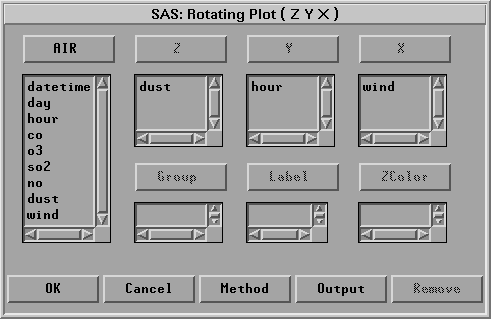
| Click Output to display the Output dialog, as shown in Figure 6.13. |

| Select Fit Surface and click OK. |
| Click Method to display the Method dialog, as shown in Figure 6.14. |
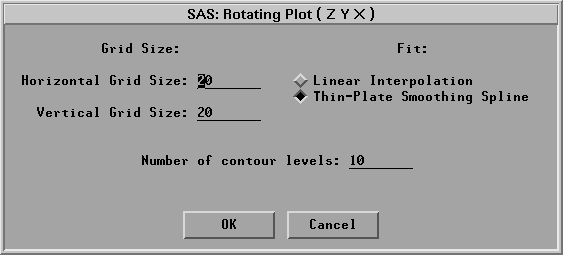
| Select Fit:Thin-Plate Smoothing Spline and click OK. |
| Click OK to create a surface plot. |
| Click on the menu button in the lower left corner of the plot. |
Choose Drawing Modes:Smooth Color and
Axes:At Minima.
| Rotate the plot as described in the previous section. |
You see a surface that models the response of dust concentration as a
function of the wind speed and the time of day.
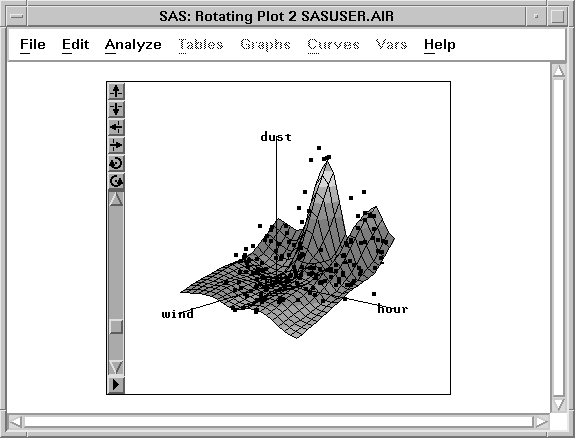
Figure 6.15: Rotating Plot with Fitted Surface
|
Chapter Contents |
Previous |
Next |
Top |
Copyright © 1999 by SAS Institute Inc., Cary, NC, USA. All rights reserved.