Chapter Contents
Previous
Next
|
Chapter Contents |
Previous |
Next |
| The GAGE Application |
The next step is to enter the data provided in Table A.1. In the General Information window, choose Edit from the File menu, as shown in Display A.3.
Display A.3: Choosing Edit from the File Menu
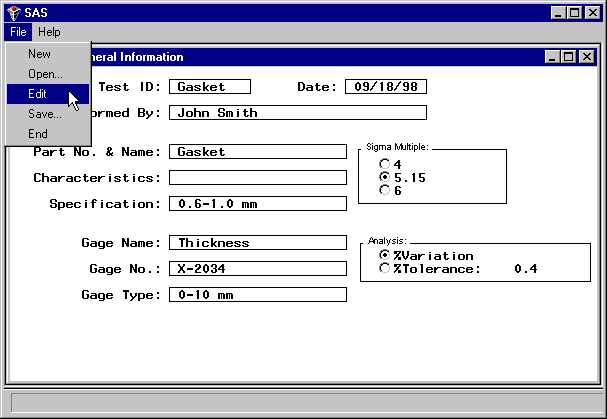
|
The Measurements window appears, as shown in Display A.4.
Display A.4: Measurements (Data Entry) Window
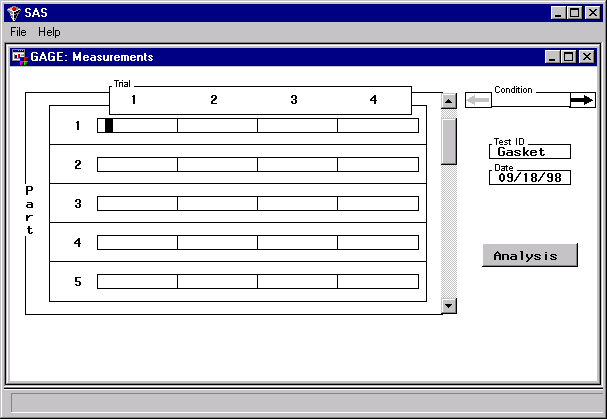
|
Enter data for one operator (Condition) in this window only. Only five parts are displayed at one time. Use the scroll bar to move the data region vertically. The first operator is George, whose measurements for parts1-5 are shown in Display A.5.
Display A.5: Measurements for Operator George
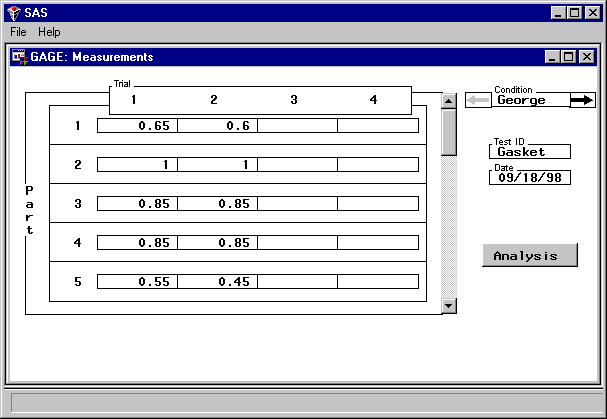
|
To enter the next operator's measurements, press
the arrow ![]() to the right of Condition.
An empty Measurements window similar to Display A.4
appears.
to the right of Condition.
An empty Measurements window similar to Display A.4
appears.
The second operator is Jane. Her measurements for parts 6 -10 are shown in Display A.6.
Data for the third operator are entered similarly.
Press the arrow ![]() to the left of
Condition to move to the previous operator.
to the left of
Condition to move to the previous operator.
Display A.6: Measurements for Operator Jane
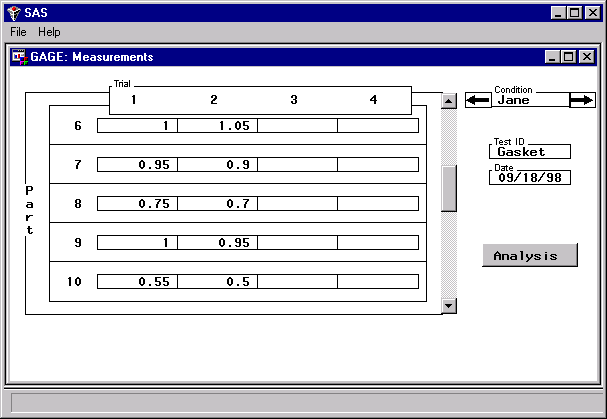
|
|
Chapter Contents |
Previous |
Next |
Top |
Copyright © 1999 by SAS Institute Inc., Cary, NC, USA. All rights reserved.