Chapter Contents
Previous
Next
|
Chapter Contents |
Previous |
Next |
| Building a Model with Compound Components |
With the inner compound component hidden, the model shown in Figure 5.4 looks like Figure 5.5.
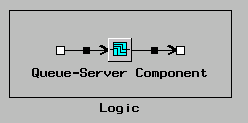
|
You can expose the detail in the inner Queue/Server component by selecting Expose/Hide Details again on the component labeled Logic. With these features, you assemble components with complex behavior, attach ports to the substructures, then hide the detail, exposing only the structure necessary for using the compound component.
Not only can you hide the visual details of compound components, but you can also hide the details of the logic in a compound component. Just hide the details of the Logic component in Figure 5.5 and you obtain the example shown in Figure 5.6.
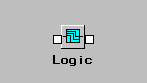
|
Notice that the Ports remain exposed. That is because the Toggle Exposure was selected from the pop-up menu on the Port as shown in Figure 5.7.
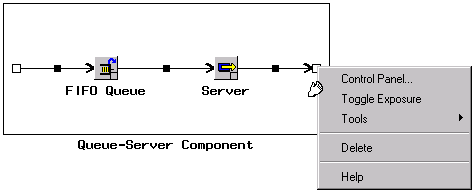
|
The pop-up menu on compound components in Figure 5.3 shows the selection Select Components.... When this is selected for the component labeled Logic, the window in Figure 5.8 is displayed. In this window, you can select those components that you want exposed when queries are made on the Logic compound component.
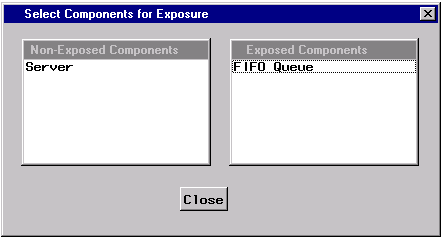
|
Initially the Exposed Components list box contains all the components in the Logic compound component. These are the only components that will be exposed. You move components between the two Exposed Components and Non-Exposed Components list boxes by simply selecting them. Notice that only FIFO Queue will be exposed. For example, consider the model shown in Figure 5.9.
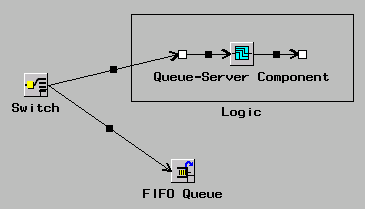
|
If you select the Controls... from the pop-up menu on the Queue-Server Component then only the FIFO Queue Control Panel will be raised, as shown in Figure 5.10.
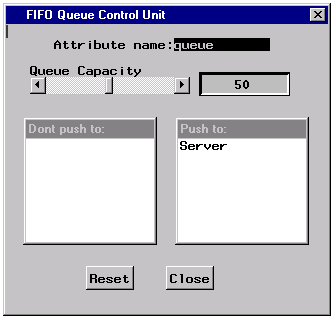
|
This is because you had previously (in Figure 5.8) selected only that element to be exposed.
|
Chapter Contents |
Previous |
Next |
Top |
Copyright © 1999 by SAS Institute Inc., Cary, NC, USA. All rights reserved.