Chapter Contents
Previous
Next
|
Chapter Contents |
Previous |
Next |
| Analyzing the Sample Path |
Suppose that you have built the model in Figure 8.1.
You start and stop this simulation
using the button on the command panel in the simulation window.
The ![]() button starts the simulation by sending a start message to each of the components in the model.
Similarly, the
button starts the simulation by sending a start message to each of the components in the model.
Similarly, the
![]() button stops the simulation.
button stops the simulation.
|
|
Also note that the ![]() button
stops and resets the simulation by sending the reset message to each component.
But first it stops the simulation, resets the simulation clock,
and removes all pending actions.
For example, all queues are
emptied and transactions in service are discarded.
button
stops and resets the simulation by sending the reset message to each component.
But first it stops the simulation, resets the simulation clock,
and removes all pending actions.
For example, all queues are
emptied and transactions in service are discarded.
The ![]() button toggles animation on and off.
Animation is one effective way to validate a model.
You simply turn animation on and observe the simulation behavior.
In addition, you can add Triggers and
StringHolder
to display and print state information to help you with
model validation.
button toggles animation on and off.
Animation is one effective way to validate a model.
You simply turn animation on and observe the simulation behavior.
In addition, you can add Triggers and
StringHolder
to display and print state information to help you with
model validation.
Another way to control the simulation is with the Component Control Panel as shown in Figure 8.3.
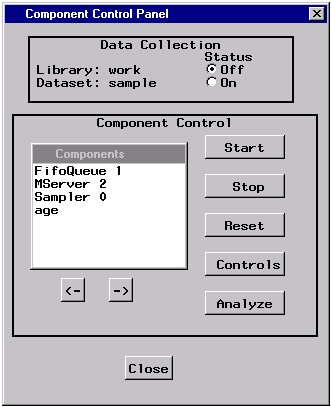
|
Notice the buttons on the right side of the control panel. When any of these buttons are clicked a message is sent to each of the selected components. For example, you can select a component from the Components list box and start it only by clicking the Start button. It sends the start message to the selected component. This is typically not the way to start the simulation since not all components will be started, but it is the typical way to analyze component performance with the Analyze button.
|
Chapter Contents |
Previous |
Next |
Top |
Copyright © 1999 by SAS Institute Inc., Cary, NC, USA. All rights reserved.