Using Effects
What Will Effects Do?
This Audacity Effects Tutorial will demonstrate how to use several of the common effects that are available on the Effects Menu. Effects are procedures that alter the sound of the selected audio.
Normalize
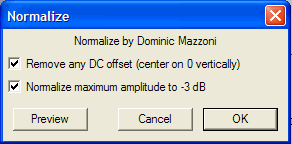
Normalize will increase the volume of all of your tracks. This effect will make them as loud as possible without introducing clipping or distortion.
Fade In/Fade Out
Fade in and Fade out do exactly what they say. They gradually increase or decrease the sound based on the length of the track you have selected. After highlighting and selecting a piece of audio, choose Fade in or Fade out from the Effects menu and Audacity will taper off the sound for Fade Out or bring up the volume for Fade Out.
Temp,Pitch & Speed
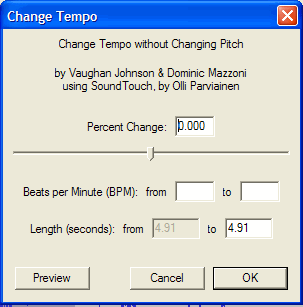
To apply any of these effects, select the track or a portion of it that you want the effect to be applied to, then select Change Pitch, Change Tempo, or Change Speed from the drop-down in the Effects Menu.
From there, dialog boxes will appear that will offer you many advanced options for modifying your audio. The most important of the options is the percent change slider which will increase or decrease the impact of the effect on your selected audio.
Noise Reduction
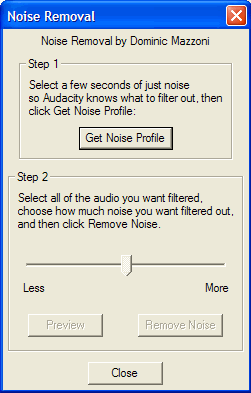
Noise reduction is useful if you hear an audible hiss or buzz or any repeated noise that you would like to remove from throughout your audio track. Simply select a representative sample of the objectionable sound and select Noise Removal from the Effects Menu. Click on Get Noise Profile. This "teaches" Audacity what sound to recognize as noise (your objectionable audio). Then select the whole track, go back to the Effect Menu and choose Noise Removal, and click Remove Noise.
Equalizer/Bass Boost
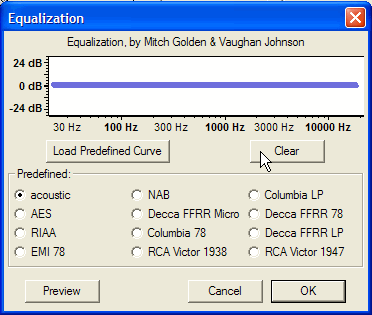
Audacity has the ability to change the volume of certain bands of frequencies, much like an equalizer can do for your home stereo. This allows you to reinforce or emphasize bass or treble frequencies for example. The Bass Boost has the same effect as increasing the bass frequency with the
You can apply the Equalizer effect by going to the Effect Menu and selecting Equalization to bring up the Equalizer. This tools works in a similar way to the Envelope Tool. The blue line represents your audio track. The frequencies are listed across the bottom with the low or bass frequencies on the left, the high or treble frequencies on the right and the midrange frequencies in the middle.By clicking on the line at any location, you will create a handle that can be move up or down to increase or decrease the volume at that frequency.
This is the Equalization after clicking on the line and increasing and decreasing the volumes at the various frequencies. The white dots are the handles that can be grabbed with your mouse.
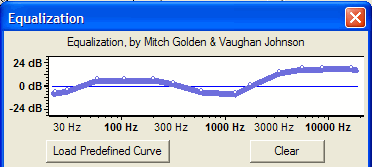
Bass Boost
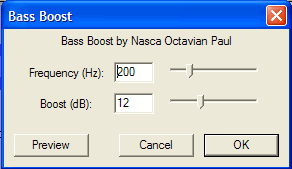
The Bass Boost brings up the menu on the left and allows you to select the frequency and then the Boost in decibels (dB). You can click the Preview button to hear the impact your changes have made to the sound track.
for more information about what Audacity efffects visit Audacity's Tutorial Site